Several PC, PS5, PS4, and Xbox players are raising the question, “Why is Warzone 2 lagging so much?” at launch. It’s understandable why players are wondering this, as the game has been released only recently. Moreover, when playing a game from one of the most legendary gaming franchises, Call of Duty, you’d expect a butter-smooth experience.
Nonetheless, since Modern Warfare 2 players also faced a few server-side issues during pre-release, it’s not surprising to see Warzone 2.0 fall prey to similar problems.
Warzone 2.0 can be laggy on PC, PS5, PS4, Xbox Series X|S, and Xbox One due to three main reasons, namely poor user system performance, connection issues, and anomalies within the game servers. The user’s system performance may deteriorate when the graphic settings are set to extreme, or the system starts throttling due to high temperatures.
On the other hand, connection issues, which may arise due to an upload or download process running in the background, and usage of a wireless connection, can render Warzone 2.0 laggy across various platforms.
However, the server-side issues that make the game laggy are beyond your authority or control. In such cases, the best course of action is to monitor the developer’s Twitter account to check for updates on the same. You can navigate to Call of Duty, or Raven Software’s Twitter handles to receive news on any existing or potential server issues in Warzone 2.0.
Here’s more on how to fix gameplay lag in Warzone 2.0 on PC, PS5, PS4, and Xbox.
#1 – Monitor Call of Duty Warzone 2.0’s Ping Rate
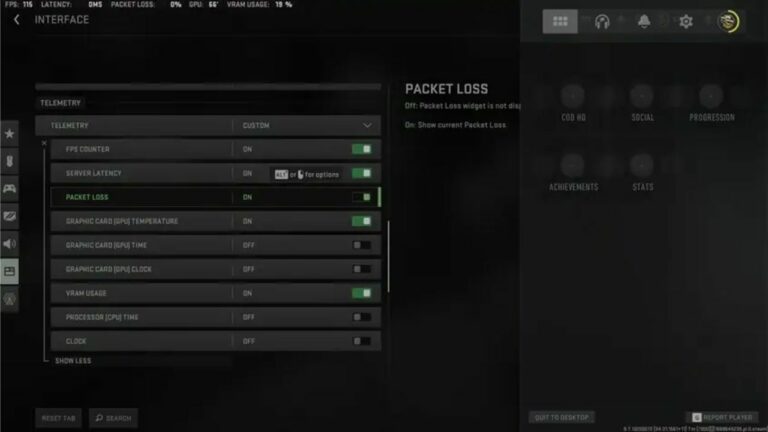
The first step towards fixing lagginess in Warzone 2.0 is to check whether it’s caused by packet data loss or high ping. You can check the ping and packet loss in Warzone 2.0 by following the given steps.
- Launch Warzone 2.0
- Click on the “Settings” icon located in the top right corner
- Press the “Interface” tab and scroll down to navigate the “Telemetry” options.
- In the drop-down menu beside Telemetry, choose “Custom”
- Subsequently, turn ON the push tabs next to “Server Latency” and “Packet Loss.”
Turning these options ON will allow you to monitor your ping, packet loss, and server latency. Follow the steps below if you find any of these parameters beyond their recommended range.
#2 – Calibrate Graphic Settings to Suit Your Graphics Card
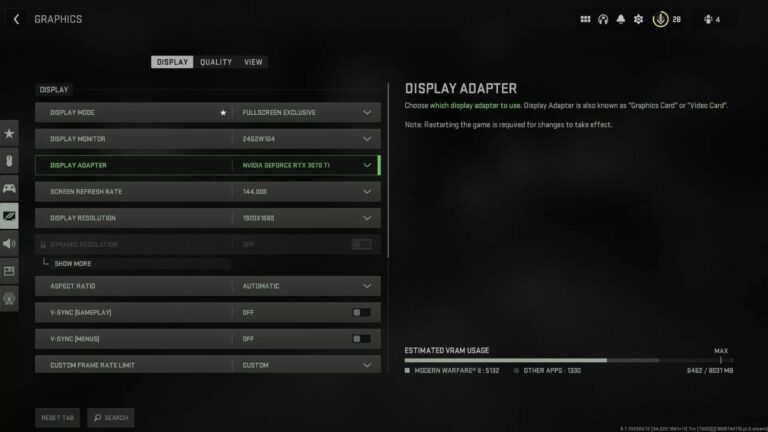
If the graphic settings in Warzone 2.0 aren’t set to match the capabilities of your graphics card, the game can become laggy. So, it’s essential to calibrate the graphic settings on the game to go hand-in-hand with your graphics card.
Players running the game on a high-end graphics card must set different graphics settings to the ones running the game on a low-end graphics card. You can change your graphics settings by following the steps given below.
- Start Warzone 2.0
- Click on the “Setting” icon located in the top right corner
- Press on the “Graphics Settings” tab
- Then, calibrate the various options under the “Display,” “Global Quality,” and “View” sub-tabs according to the hardware you use.
#3 – Shift Your Gaming Setup to a Cooler Environment

It’s well-known that running games on a heated gaming console will most likely render the game choppy, and Warzone 2.0 is no exception.
As a result, if your gaming setup heats up during intense gaming, it’s a good idea to take a break and let the system breathe. Even so, if this practice still doesn’t solve the issue, it may be time to buy cooling fans/pads that will enable the proper exit of heat from within the processing unit. Fortunately, these cooling fans are available online, and that too at affordable prices.
However, your system sometimes might heat up when its processors can’t handle the load of the games you’re running on them. If that’s the case, it might be time to upgrade your gaming setup!
#4 – Check Your Internet Connection

Connection issues is an umbrella term for various minor issues that may make Warzone 2 on your gaming console laggy.
Nevertheless, the step towards tackling connection issues while playing Warzone 2.0 is to ensure the system isn’t running any internet-consuming background tasks. So, downloads or uploads, whatever errands you’re running in the background, it’s time to end them for a better Warzone 2.0 experience.
Typically, the above step should resolve choppiness in the game, but if it doesn’t, you must ensure you’re gaming on a wired internet connection instead of a wireless one.
Sometimes the issue may arise from the service provider’s end. Hence, your last resort is to contact your internet service provider in hopes of a clarification for the poor network connection.
About Call of Duty: Warzone
Call of Duty: Warzone is a first-person shooter battle royale that only supports multiplayer mode. It allows for both cross-platform and cross-progression which makes it gameplay remarkably spectacular. Unlike other battle royales, CoD: Warzone can easily house 150 players in a match while this limit is extended to 200 for some limited-time modes.
Players are offered the choice of playing two modes: Battle Royale and Plunder. To make the game interesting, large and diverse maps are packed by the game. Like any other Call of Duty arrival, Warzone too doesn’t have a shortage of weapons that can wipe out the existence of your opposition.
Call of Duty: Warzone surpassed 60 million downloads in the first two months of its release and received positive reviews from critics throughout the world.





![[FIXED] “A Player that Your Platform Denies” Error – COD Warzone 2.0](https://www.epicdope.com/wp-content/uploads/2022/11/Still-from-Warzone-2.0-300x169.jpg)



No Comments on Warzone 2.0 too on Laggy on PC, PS5, PS4, and Xbox – Reasons & Fixes