The Monster Hunter Wilds beta is now live, allowing fans to experience the exciting gameplay before its official release. Unfortunately, many players are facing annoying network errors that disrupt their hunting adventures.
These network errors are usually caused by poor internet connection on the player’s end, server overloads, and geographic restrictions, which means that the game isn’t made available or released in your region by the developers.
The latter two issues are server-side and can only be fixed by the game developers. However, if you are facing network errors on your end then you can try a couple of tricks to resolve them quickly.
1. How to fix the “unable to connect” error in Monster Hunter Wilds?
The “unable to connect to the network” error in Monster Hunter Wilds can be fixed by following methods:
- Restart Monster Hunter Wilds and the Wi-Fi
- Refresh internet connection
- Verifying the integrity of the game files on Steam
These fixes work mainly on PC. Console users should simply reset their wifi and reboot the console in order to rectify any such network errors.
2. Restart Monster Hunter Wilds and the Wi-Fi
Sometimes, the solution is as easy as that! Just terminate the game application altogether and end all the processes related to it running in the background (if any), then relaunch the game. It might sound obvious and insufficient, but it does the job.
If you use Steam, keep the Steam client running in the background after relaunching the game. This trick can fix steam-related connection errors.
While you are at it, try the oldest trick in the book as well and restart your Wi-Fi router.
3. Refresh Internet Connection
This method will actually make you work to solve the connection error using the command prompt. To do so:
- Go to the Search Box, type ‘cmd‘, and select Run as Administrator.
- Upon doing so, enter the following commands one after another:
- ipconfig /flushdns
- ipconfig /registerdns
- ipconfig /release
- ipconfig /renew
- netsh winsock reset
3. Restart your PC when done.
4. Verifying the integrity of the game files on Steam
To verify the integrity of the game files on Steam:
- Launch Steam.
- Right-click on the icon of “Monster Hunter Wilds” in your Steam library.
- From the drop-down menu, select “Properties.”
- Select the Local Files tab, and
- Click the “Verify integrity of game files” button.
Wait for the process to complete, and then relaunch the game.
After attempting all these fixes, the game should work like normal. Unfortunately, if none of it helps, you should wait for the developers to release a fix for the error.
5. About Monster Hunter Wilds
Monster Hunter Wilds is an exciting new entry in the Monster Hunter series that takes players on an adventure through a beautiful, sprawling world filled with powerful creatures. In this game, you become a skilled hunter, tasked with tracking down, battling, and capturing a variety of impressive monsters, each with its own unique traits. The game adds fresh mechanics that make combat and exploration even more engaging.
You can customize your hunter with different weapons and gear to match your preferred playstyle. Plus, the multiplayer feature allows you to team up with friends for epic hunts, working together to take down giant beasts. With stunning graphics and a rich backstory, Monster Hunter Wilds offers hours of fun for both new players and series veterans. Whether you’re climbing mountains or setting traps, the thrill of the hunt is always alive in this immersive adventure.
![[SOLVED] Unable to Connect to the Network Error – Monster Hunter Wilds Detailed Guide cover](https://www.epicdope.com/wp-content/uploads/2024/10/Monster-Hunter-Wilds-Featured-Image.jpg)
![[FIXED] The Version Mismatch Error in Valorant | Detailed Guide to Fix the Error](https://www.epicdope.com/wp-content/uploads/2024/04/Valorant-6-640x360.jpg)
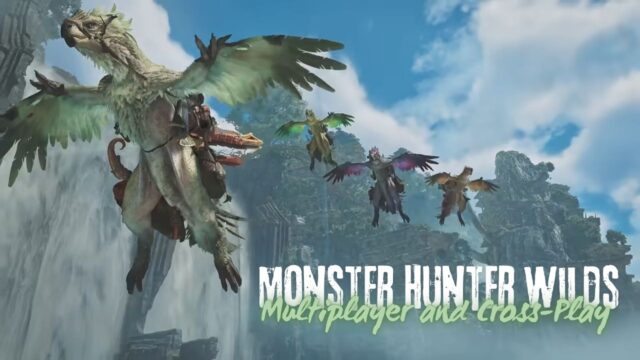
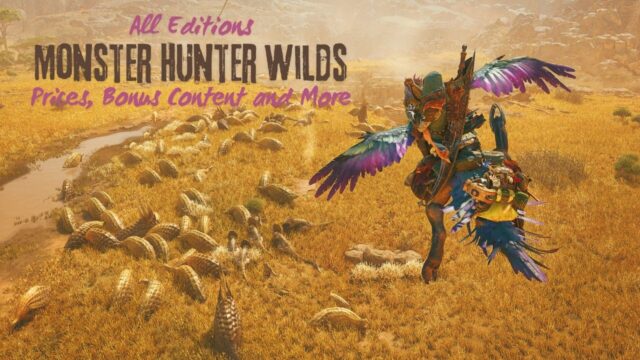




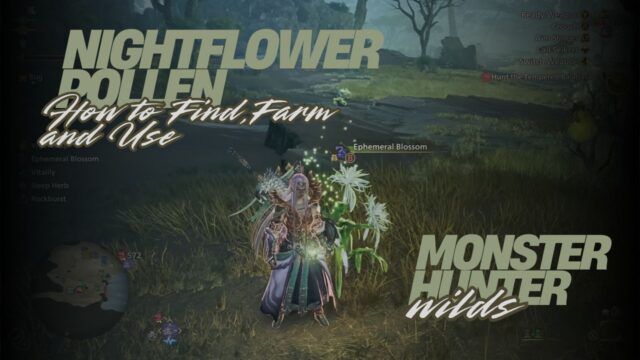
No Comments on [SOLVED] Unable to Connect to the Network Error – Monster Hunter Wilds Detailed Guide