The “missing file privilege” is a common error on Windows that may pop up every time you try to launch a game on your Steam client. This error could be related to issues with the integrated Intel graphics driver or software.
Furthermore, it is also possible that Steam may not have the relevant permission to launch the game or your antivirus firewall may be blocking access to the game. Luckily, none of this is a major problem and can be solved in a few quick steps!
1. How to fix the Missing File Privileges error on Steam?
The Missing File Privileges error on Steam may be fixed using one of the following methods:
- Verify the Integrity of the game files on Steam.
- Repair the Steam library folder.
- Run Steam with Administrator privileges.
- Close the igfxEm Module from Task Manager.
- Clear out the temporary download cache.
- Disable Antivirus.
- Contact Steam Support.
2. Verify the Integrity of the Game Files on Steam
Verifying the Integrity of the game files is straightforward. To do so:
- Launch Steam.
- Right-click on the icon of the “desired game” in your Steam library.
- From the drop-down menu, select “Properties.”
- In Properties, select the Local Files tab, and
- Click the “Verify integrity of game files” button.
Wait for the process to complete, and then relaunch the game.
3. Repair the Steam library Folder
To repair the Steam Library:
- Launch Steam.
- Hover your cursor over ‘Library‘ and select ‘Download‘ from the drop-down menu.
- Now, click on the small ‘Setting‘ cog on the top right.
- Select the ‘Storage‘ option from the list on the left.
- Select the correct storage drive, and Click on the ‘three-dot button‘ next to the storage bar.
- Click on ‘Repair Library‘.
This trick should fix the permission issues on Steam but in any case, if it doesn’t, I still have some more methods to help you out.
4. Run Steam with Administrator Privileges
If you are a veteran gamer, you must have already tried this fix at least once in your life before.
To run Steam with Administrator privileges:
- Press the Windows Logo Key and R simultaneously on your keyboard.
- Copy and Paste %ProgramFiles(x86)% into the box then click OK.
- In the library, scroll down and Right-click on the Steam folder then select Properties.
- In the Properties window, choose the Security tab, and then click on Advanced.
- Change the permission for the first two elements in the list (Users and System) to Full Control (If it’s not already there), by clicking on the Edit button, and then on OK.
- Now, run Steam with administrator privileges.
5. Close the igfxEm Module from the Task Manager (Intel CPUs Only)
To close the igfEm Module from Task Manager:
- Open Task Manager. (Press ‘Ctrl + Alt + Del’ simultaneously).
- Find and select all the processes named “igfxEM“.
- Click on “End Task” for all of them.
- Relaunch Steam.
This should allow you to install/update the game, and launch it.
6. Clear Out the Temporary Download Cache
To clear out the temporary download cache:
- Launch Steam.
- Hover your cursor over ‘Library‘ and select ‘Download‘ from the drop-down menu.
- Now, click on the small ‘Setting‘ cog on the top right.
- Select the ‘Downloads‘ option from the list on the left.
- Click on ‘Clear Download Cache.’
- Click on ‘OK.’
7. Disable Antivirus
In most cases, Antivirus blocks certain permissions and deletes some files of a game that it may consider potentially harmful to the system.
To bypass this issue, you need to disable your antivirus. All such software has different steps to disable them, Once they are disabled simply reboot the PC and relaunch the game.
8. Contact Steam Support
In case none of the above-mentioned methods fix the issue, unfortunately, you will have to resort to contacting Steam support and asking them for a potential solution.
To contact Steam support head to the following page – https://help.steampowered.com/en/
9. About Steam
Steam is a video game digital distribution service by Valve Softwares. It was launched as a standalone software client in September 2003 as a way for Valve to provide automatic updates for their games and was subsequently expanded to include games from third-party publishers. Steam also serves as an online web-based and mobile digital storefront.
![[SOLVED] Missing File Privileges Errror on Steam – Detailed Methods and Tricks cover](https://www.epicdope.com/wp-content/uploads/2022/06/Steam.jpg)
![[SOLVED] Disk Write Error on Steam – Space Marine 2 | Detailed Methods and Tricks](https://www.epicdope.com/wp-content/uploads/2024/09/Warhammer-40000_-Space-Marine-2-2-640x360.jpg)
![[SOLVED] Vessel of Hatred Crashing Issues on Steam – Diablo IV DLC Guide](https://www.epicdope.com/wp-content/uploads/2024/06/Vessel-of-Hatred-Featured-image-1-640x360.jpg)
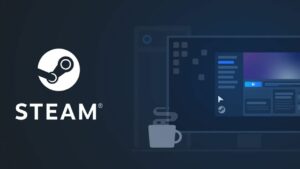



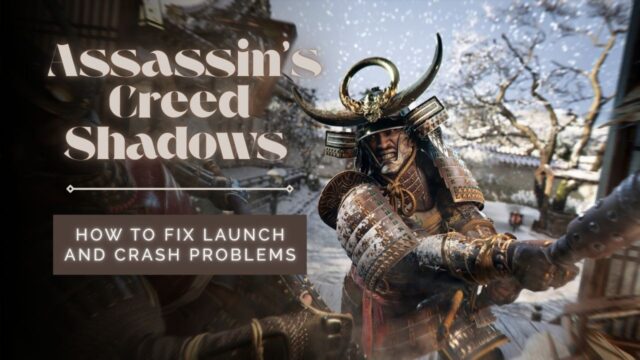
![[SOLVED] God of War: Ragnarok Crashing Issues on PC – Tips and Tricks](https://www.epicdope.com/wp-content/uploads/2023/12/God-Of-War-Ragnarok-640x360.jpg)
No Comments on [SOLVED] Missing File Privileges Errror on Steam – Detailed Methods and Tricks