Warhammer 40K: Space Marine 2 is riddled with several multiplayer bugs which are mostly client sided. Most players are facing a rather unique error called the Disk Write Error. It usually displays an error message like this “An error occurred while updating Space Marine 2: X:\SteamLibrary\steamapps\common\SpaceMarine2“
It occurs when Steam fails to save game data onto your hard drive or SSD. It may be caused by corrupted files, insufficient permissions, firewall blocking, faulty Hard Drive, and Read-Only mode permission on the folder where you’re trying to install the game.
1. How to fix the Disk Write Error in Warhammer 40K: Space Marine 2?
The Disk Write error can be solved by the following methods:
- Restart Steam and PC
- Verify the Integrity of Game Files
- Check the Hard Drive for Errors
- Check Disk for Write Protection
- Disable Antivirus and Firewall
Sometimes, it could be possible that Steam isn’t calibrated properly and thus, is causing this error. Therefore, a simple reboot of Steam and in some cases, the PC, may quickly fix the issues for you.
2. Restart Steam and PC
Just closing the Steam tab doesn’t shut it down. To reboot Steam properly follow these steps:
- Close Steam completely.
- To ensure it isn’t running in the background open the Task Manager (Ctrl + Alt + Del) and check the Steam process.
- Relaunch Steam and try installing or updating Space Marine 2 again.
If this doesn’t work, reboot your PC to refresh your operating system after which you should try this again.
3. Verify the Integrity of Game Files on Steam
- Launch Steam.
- Right-click on the icon of “Warhammer 40K: Space Marine 2” in your Steam library.
- From the drop-down menu, select “Properties.”
- Select the Local Files tab, and
- Click the “Verify integrity of game files” button.
Wait for the process to complete, and then relaunch the game.
4. Check the Hard Drive for Errors
This fix will require you to put in a little bit of effort. To check the Hard Drive:
- Open File Explorer
- Right-click on the drive on which the game is installed.
- Click on Properties, then select the Tools tab.
- Under the Error-checking head, click ‘Check’ and follow the on-screen instructions to scan for and fix errors.
- Once the scan is complete, relaunch the game.
If this trick doesn’t work, then you may need to check the Hard Drive for proper protection and permission to ensure Steam can save games on your Hard Drive.
5. Check Disk for Write Protection
To check the Disk for write permission:
- Open File Explorer and navigate to the drive or folder where Space Marine 2 is to be installed.
- Right-click on the drive/folder and select Properties.
- In the General tab, make sure the “Read-only” box is unchecked.
- Click Apply after unchecking if it is checked.
- Retry the installation on Steam.
Usually, this method should fix this error and if it fails then unfortunately there isn’t much that can be done except contacting Steam support. However, there are still a couple of minor fixes you can try to solve such issues.
6. Disable Antivirus and Firewall Temporarily
It is possible that your Antivirus may block certain permissions and delete some files of a game that it may consider potentially harmful to the system.
To bypass this issue, you need to disable your antivirus. All such antivirus softwares have different steps to disable them, Once they are disabled simply reboot the PC and relaunch the game.
7. About Warhammer 40,000: Space Marine 2
Warhammer 40,000 Space Marine 2 is a third-person shooter hack and slash developed by Saber Interactive. The gameplay involves fighting Tyranid hordes while interchanging between melee and shooting attacks to defend the Imperium.
Apart from the thrilling single-player campaign, the game also offers a unique cooperative mode named Operations, and three 6v6 competitive multiplayer modes called Annihilation, Seize Ground, and Capture and Control.
![[SOLVED] Disk Write Error on Steam – Space Marine 2 | Detailed Methods and Tricks cover](https://www.epicdope.com/wp-content/uploads/2024/09/Warhammer-40000_-Space-Marine-2-2.jpg)
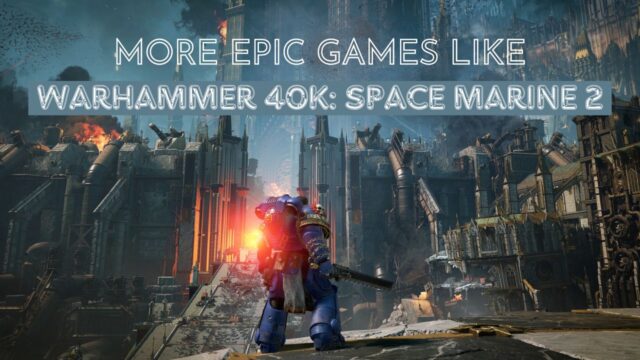
![[SOLVED] Missing File Privileges Errror on Steam – Detailed Methods and Tricks](https://www.epicdope.com/wp-content/uploads/2022/06/Steam-300x169.jpg)
![[SOLVED] Error Code 4 Potential Fixes in Warhammer 40K: Space Marine 2 – Detailed Guide](https://www.epicdope.com/wp-content/uploads/2024/09/Space-Marines-2-Featured-Image-640x360.jpg)
![[SOLVED] Vessel of Hatred Crashing Issues on Steam – Diablo IV DLC Guide](https://www.epicdope.com/wp-content/uploads/2024/06/Vessel-of-Hatred-Featured-image-1-640x360.jpg)
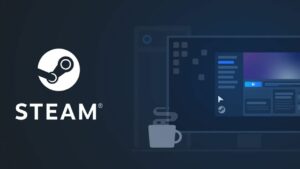


![[FIXED] The Version Mismatch Error in Valorant | Detailed Guide to Fix the Error](https://www.epicdope.com/wp-content/uploads/2024/04/Valorant-6-640x360.jpg)
No Comments on [SOLVED] Disk Write Error on Steam – Space Marine 2 | Detailed Methods and Tricks