Roblox is best enjoyed when played with friends. Voice chat has always been an important aspect of co-op gaming. This applies to Roblox too. It’s been a requested feature for the longest time. Thankfully, Spatial Voice is finally out and available on Roblox.
Spatial Voice or voice chat is a bit tricky to understand on Roblox. Unlike other video games, you can’t just click on a tiny microphone-shaped icon and turn it on. There are a few hurdles you need to jump through first.
Are you Eligible to Use Voice Chat on Roblox?
Roblox has yet to roll out voice chat for everyone on the app. It is currently reserved for a selected few.
Check out whether you made the cut or not:
I. You must be age verified on Roblox.
You must be 13 years old or above to use voice chat in Roblox. Roblox is very serious about age restrictions. You could be banned for violating it.
Under Account Info, scroll down to your Birthday then click on Verify.
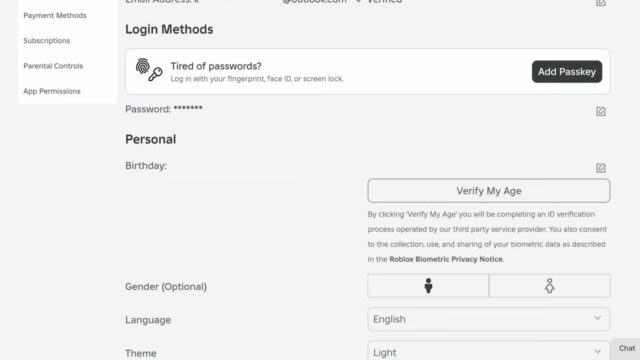
Since Roblox also caters to kids, it is very important to monitor what goes on in the app. Voice chat is a risky feature since it can expose children to unwanted information. Hence, an age limit is absolutely necessary to make sure nobody is misusing the feature.
II. Your account must have a verified phone number and email ID
This is just a precaution. It is better to have your phone number and email ID verified on Roblox.
Here’s how you can do it:
- Go to your account settings.
- Under Account Info, look for “Phone Number”. Select “Add Phone” and enter your phone number.
- Select “Email Address”, then click on “Verify”.
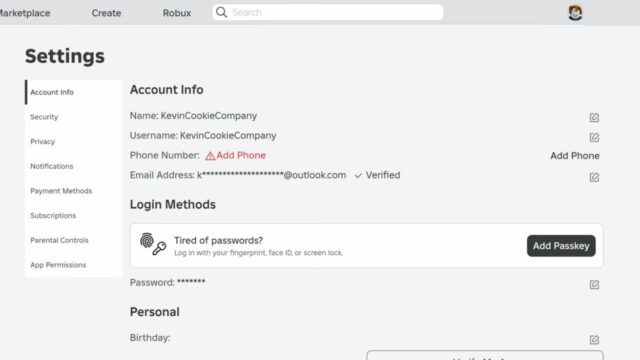
III. You must have a working microphone
Whether you are using a built-in microphone or a headset, check if it is working fine. Make sure you are loud and clear!
How to enable Voice Chat on Roblox?
Once you meet the required criteria, you will be able to use voice chat on Roblox. Here’s how you can turn it on:
- Open up Roblox on your PC.
- Click on the cog icon to open the dropdown menu. Select Settings.
- Select Privacy.
- Under Beta Features, look for “Enable voice chat”. Click on the toggle icon to enable it. A pop-up window will appear confirming your choice.
- Lastly, you will be asked for your consent to use voice chat.
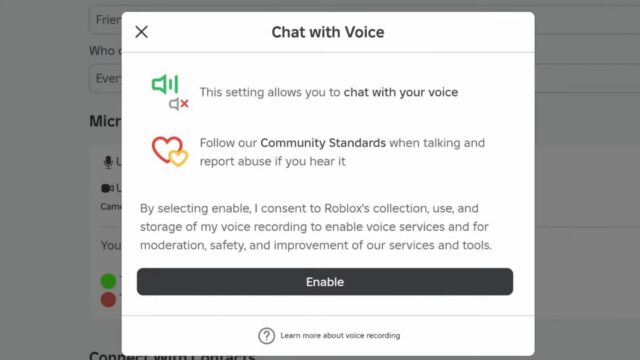
That’s it! You can now talk to your friends on Roblox.
Which Roblox Games Support Voice Chat?
Developers are in the process of adding voice chat support to their games. As expected, not every game supports it. You will have to manually check whether a game has the voice chat feature or not.
It’s pretty easy. Pick a game. Open up its Roblox listing. Scroll down and you should see “Voice Enable”.
Here are some Roblox games which currently support voice chat:
1. Piggy
2. Flee the Facility
3. Royalloween
4. Murder Mystery 2
5. Mic Up
6. Open Mic Night
7. Epic Rap Battles
8. Outlaster
9. Natural Disaster Survival
10. Flex Your Account Age
That’s all about voice chat on Roblox. Grab a friend and enjoy!
About Roblox
Roblox is a popular online game platform which lets players create their own games and play games made by other users. It is developed by Roblox Corporation and is available on Microsoft Windows, Xbox One, Xbox Series X/S, Android, iOS, Fire OS, and Mac.






![[FIXED] Forza Horizon 5 Rally Adventure Not Working Error | Easy Tricks](https://www.epicdope.com/wp-content/uploads/2023/04/Forza-Horizon-5-Rally-Adventure-2-300x169.jpg)


No Comments on Quick & Easy Guide to Enable Voice Chat on Roblox