Marvel Rivals is a new third-person PvP game featuring iconic superheroes from the Marvel universe. Players can collect characters and engage in battles, but those transitioning from shooters may struggle with precision.
Mouse acceleration affects cursor speed based on movement, making it harder to predict cursor placement, which is crucial in competitive gaming. Many shooters address this by offering options to turn off mouse acceleration for better control.
1. How to disable mouse acceleration in Marvel Rivals?
Players can disable mouse acceleration in Marvel Rivals by following the steps below-
- Open Windows Explorer on your desktop.
- In the search bar, paste the path,
C:\Users\“yourname”\appdata\local\marvel\saved\config\windows
- Replace “C” with the drive where Marvel Rivals is installed.
- Find the ‘GameUserSettings’ file for Marvel Rivals. Open this file with Notepad.
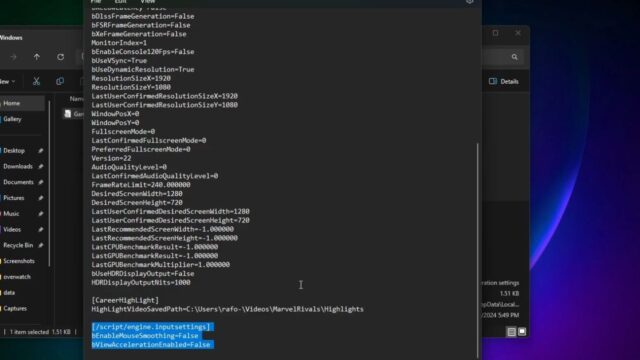
- At the end of the file, add these lines:
[/Script/Engine.InputSettings]
bEnableMouseSmoothing=False
bViewAccelerationEnabled=False
- After saving your changes, relaunch Marvel Rivals to apply the new settings.
Modifying the configuration file provides the greatest control over mouse acceleration. However, it’s somewhat riskier since it involves altering game files that developers likely didn’t intend for players to change.
1.1 Will you get banned for turning off mouse acceleration?
There hasn’t been any official statement from the developers regarding whether players will be banned for modifying game files.
However, they have recommended against making unsupported changes in the current version of the game. The concern is that altering these files could unintentionally provide players with an unfair advantage.
2. Alternate method to turn off mouse acceleration
Another way to disable mouse acceleration in Marvel Rivals is to follow these simple steps:
- Open Windows Settings.
- Navigate to Devices and then select Mouse.
- Scroll down and click on Additional Mouse Settings under Related Settings.
- In the Mouse Properties window, head over to the Pointer Options tab.
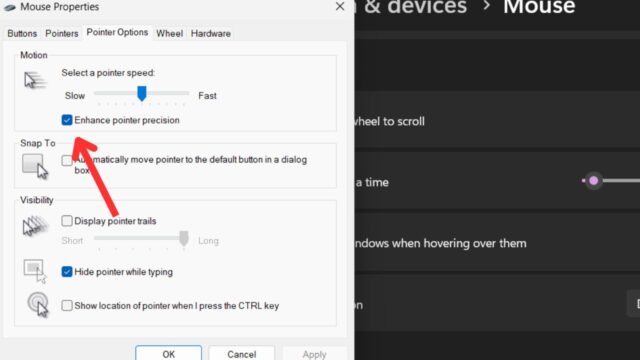
- Uncheck the option for Enhance pointer precision.
- Click Apply, then OK to confirm your changes.
This method is safer but may be less efficient than the first method. It is also applicable to all games, including Marvel Rivals.
3. About Marvel Rivals
Marvel Rivals brings back the Avengers in an all-new, action-packed PvP shooter. It is based in the Marvel universe so get ready to meet your favorites!
Superheroes and villains must fight together and against one another to beat Dr. Dooms. That’s right, the evil doctor has an equally malicious counterpart. Marvel Rivals is just as crazy as it sounds. You never know who is your friend and who is your foe.


![[FIXED] White Mouse Cursor Disappearance Bug in Google Chrome Browser](https://www.epicdope.com/wp-content/uploads/2023/01/Chrome-300x169.jpg)




No Comments on Marvel Rivals Guide: How to Disable Mouse Acceleration? Explained