Roblox is one of the most popular gaming platforms and has a huge gamer base. A huge chunk of Roblox are kids of various ages. Keeping this in mind, Roblox also features a range of safety features you can set up.
From setting a Parental PIN to regulate game time to curating content to keep it at the level where kids are safe, and even to manage in-game expenditure- all of this can be done by enabling Parental Controls on Roblox.
1. How to set up Parental Controls on Roblox?
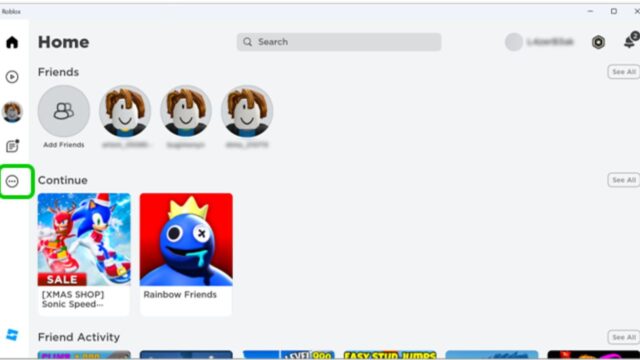
To set up Parental Controls on Roblox, parents need to
1. Add their email to their child’s account.
2. Open Settings -> Parental Controls.
3. Set a Parental PIN on the child’s account.
4. Set Age Rating in Parental Controls.
5. Set Spending limits and turn on content restrictions if a child is younger than nine years old.
6. Head to Settings-> Privacy-> Communications and select whom all can communicate with the child.
2. Setting Parental PIN on a child’s account in Roblox
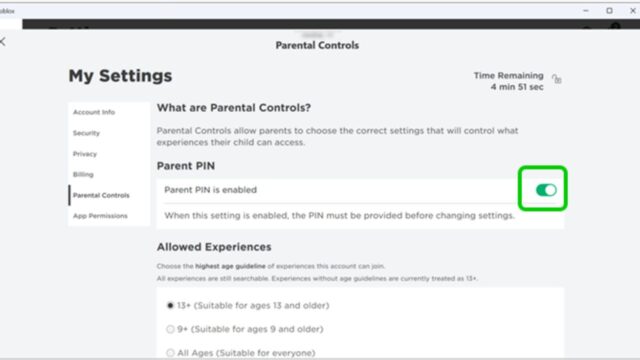
To set a Parental PIN:
Step 1 – Launch Roblox and login to your child’s account. Go to the Main Menu, select the 3 dots on the left-hand menu, and get to Settings.
Step 2 – From the Settings menu, click on Parental Controls. Then, switch the toggle option you see to Parent PIN is enabled.
A Parental PIN on Roblox will let you set parental controls and lock the account. The child cannot access the account without the PIN.
Doing so will help excessive game time if the parents leave the kids at home with access to the computer.
If it’s your first time setting a PIN, you will be asked to enter and confirm your 4-digit PIN. (make sure to remember it). From that point, you must enter the PIN to make any changes to the settings.
3. Control Content by Age Rating on Roblox
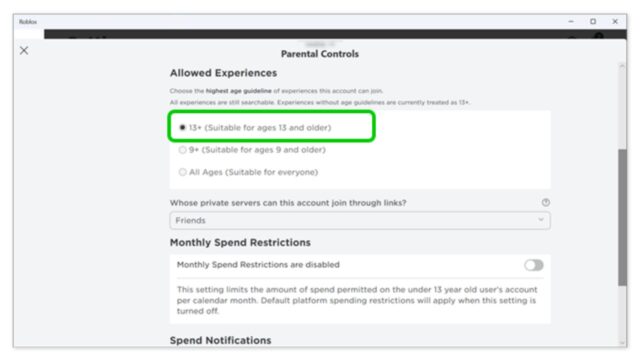
To set up Allowed Experiences:
- From Settings -> Parental Controls, scroll down to Allowed Experiences and select the right age for your child.
For example, if your child is 12, you might select 9+ rather than 13+, even though that is closer.
Allowed Experiences are a section of Roblox’s parental controls. This section regulates the data that your child can access and view. Parental PIN allows you to set content limits by age. This means your child can only access content on Roblox that meets that age requirement.
4. Setting Up Expenditure Controls
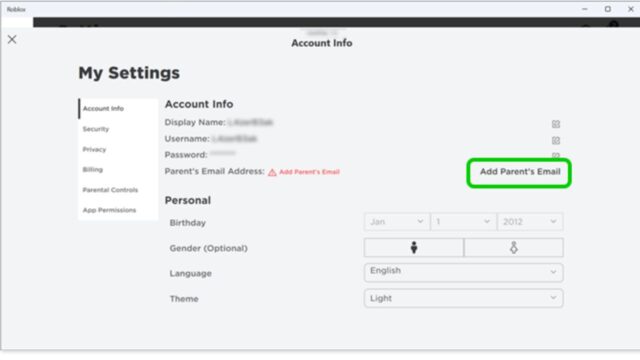
Within Roblox, the currency used is Robux. Parents can limit how much their child can spend on the game and will be notified when a purchase is made.
To manage your child’s spending on Roblox–
- Head to the Monthly Spend Restrictions from the Parental Controls menu.
- Next to Monthly Spend Restrictions are disabled, turn the toggle green. Then, update the Spending Limit.
- Click the toggle next to Spend Notifications that are disabled/enabled and ensure it’s green.
5. Manage Communications in the Child’s Account
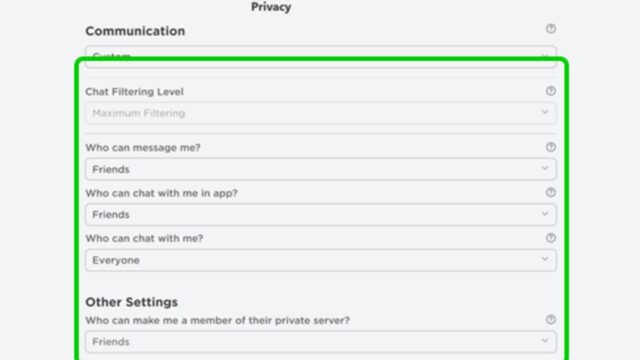
You can set and decide with whom your child communicates on Roblox through the privacy settings. This can help you ensure their cyber safety and avoid other risks. They will only be able to communicate with Friends.
To manage the communication settings:
From Settings -> Privacy Settings -> Communication.
Here, you can set the chat filters and decide who can message your child and who can chat with your child. You can also customize who can team play with your child.
6. About Roblox
Roblox is a popular online game platform which lets players create their own games and play games made by other users. It is developed by Roblox Corporation and is available on Microsoft Windows, Xbox One, Xbox Series X/S, Android, iOS, Fire OS, and Mac.




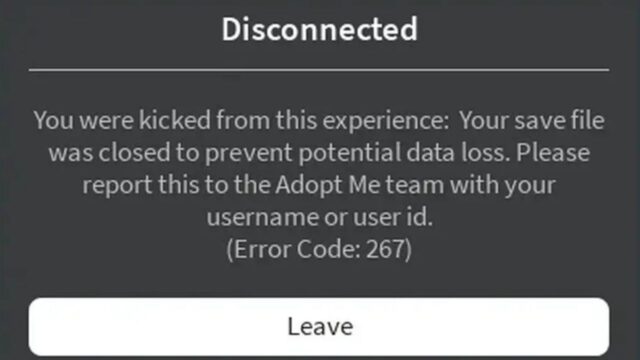



![[FIXED] White Mouse Cursor Disappearance Bug in Google Chrome Browser](https://www.epicdope.com/wp-content/uploads/2023/01/Chrome-300x169.jpg)
No Comments on Keep Your Kids Safe by Enabling these Parental Control Options on Roblox