Amazon’s New World is one of the most popular entries to the AAA games in 2021. Players facing lag issues and FPS drops in such a mammoth MMORPG are extremely common. If you wish to play the game smoothly, it is necessary to have a high-speed internet connection.
Considering you already have a stable one, you can try the below-mentioned system optimization tricks to boost the FPS in New World. If not, you can try the good ol’ reliable “restart your router” trick to fix the network issues.
Before jumping into the general PC settings, you first need to adjust the New World’s video and graphics settings for optimal performance.
1. Adjusting the Video and Graphics Settings of New World
Set your video and visual settings to the lowest possible quality in New World for reduced lag and boosted FPS. With these settings, you will get the best possible performance in terms of FPS, but the game’s visual quality will take a hit.
To implement the performance-based settings, navigate to the visuals tab from settings options in New World and set the following as shown.
| Option | Quality |
| Effects details | Low |
| Lightning details | Low |
| Object details | Low |
| Post-processing details | Low |
| Shadow details | Low |
| Terrain details | Low |
| Texture details | Low |
| Water details | Low |
| V-sync | Off |
In addition to these settings, cap your FPS to 60 for a smoother gaming experience. If left uncapped, then FPS may fluctuate, causing the game to stutter and lag.
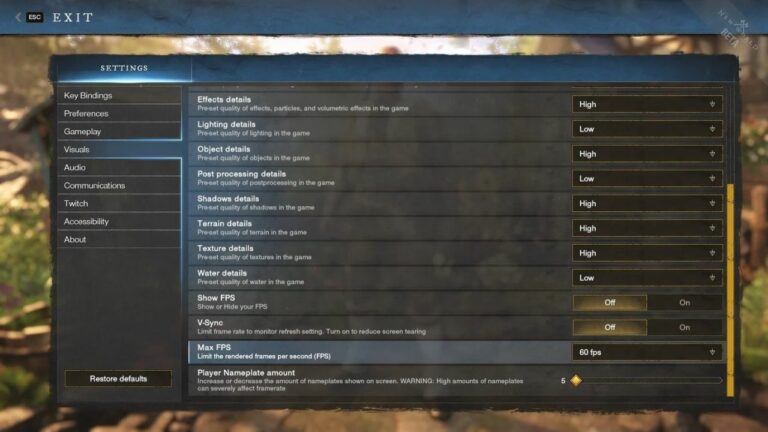
If you have a high-end PC, you can balance these settings by opting for medium or high quality to get an optimized performance as well as a satisfactory visual experience.
Pro Tip: Play New World in Fullscreen mode to have full control over the screen output. Other modes can cause a dip in the game’s performance.
2. Disable Any Background Application and Set New World to High Priority
Starting with some minor upgrades, you first need to ensure that there are no unnecessary apps, processes, or downloads running in the background, hogging up all your computer’s bandwidth and resources.
Though it may seem unimportant, closing out such apps will make the CPU focus solely on the prioritized application, in this case, New World, resulting in reduced lags and increased FPS for your game.
To disable the background apps:
- Type “Background Apps” in your PC’s search bar.
- Locate any unnecessary app running in the background.
- Toggle the slider next to it to “OFF.”
You can do the same for processes running in the background by using the Task Manager:
- Press Ctrl + Shift + Esc to open Task Manager.
- Click on “More Details” in the bottom left. (Optional)
- Navigate to the “Process” Tab.
- Select any unnecessary/low priority process running in the background.
- Click on “End Task” in the bottom right corner.
Warning: Make sure you do not close any process under the “Window Process” category in the Task Manager.
You can also try another method to make sure that your CPU gives maximum priority to New World by tinkering with the CPU settings
- Run New World.
- Press Ctrl + Shift + Esc to open Task Manager.
- Click on “More Details” in the bottom left. (Optional)
- Navigate to the “Details” Tab on the top.
- Right-click “New World.exe” in the list
- Click on “Set priority” and select “High.”
If these basic fixes do not help you reduce some lag, then it’s time to shift your attention to the GPU.

3. Update Your Graphic Card Driver
Whenever a popular AAA title like New World is launched, AMD and NVIDIA drop their optimized driver updates of such particular games for all their GPUs, so make sure that your graphic card is up to date. The newer graphic cards get a lot of performance boosts from just updating the drivers. Download and install the latest drivers for both NVIDIA and AMD from the links below.
4. GPU Optimization for Improved Performance in New World
Usually, the GPUs have default resource-consuming settings to enhance the visual quality of the games. You can tweak these settings to get a more performance-based output and boost the FPS of your game.
I. AMD Graphics Card Settings
- Right-click on empty desktop space and open AMD Radeon Settings Control Panel.
- Choose the Global Graphics option to change the graphics card settings for your games.
- Now, turn off Radeon Anti-Lag, Radeon Chill, Radeon Boost, and Vertical Refresh.
- Disable Image Sharpening, Anisotropic Filtering, Maximum Tessellation Level, Frame Rate Target Control, and OpenGL Triple Buffering.
- Turn on Surface Format Optimization.
- In the GPU Workload setting, select Graphics Mode.
- In the Texture Filtering Quality option, select Performance Mode.
- Lastly, set Tessellation and Shader Cache to AMD Optimized mode for the boosted performance in New World.

II. NVIDIA Graphics Card Settings
- Right-click on empty desktop space and open NVIDIA Control Panel.
- Select the Manage 3D Settings tab on the left.
- Select New World from the Program List.
- If the game is not showing up in the list, click the browse button, find the game’s installation directory, and select the .exe file for it. (Optional)
- Now, Toggle the power management mode to performance mode to ensure maximum GPU performance.
- Turn off Image Sharpening mode.
- Set the Max Pre-Rendered Frames value to 1.
- Set the Display Mode to Single Display Performance Mode.
- In the Texture Filtering Quality option, select the Performance Mode.
5. Other Possible Ways to Boost FPS in New World
If the low FPS and lag still persist, you can try some of these common tricks to fix the issue.
I. Try Compatibility Mode
- Make a shortcut for the New World. (optional)
- Right-click on the New World shortcut and select properties.
- Now, select the Compatibility tab in this window.
- Tick override high DPI scaling behavior, and choose Scaling performed by (Application) in the drop-down menu.
- Tick Disable Fullscreen optimizations.
- Tick Run this program as an administrator.
- Hit “Apply” in the bottom right, and you are good to go.
II. Verifying Integrity of the Game Files
If you are playing New World through Steam, you could face a common steam issue where the game gets horribly laggy and slow when some files are missing or not installed properly. Luckily, this issue can be solved by verifying the integrity of the game files. To do so:
- Launch Steam
- Right-click on the icon of New World in your Steam library.
- From the drop-down menu, select “Properties.”
- Select the Local Files tab, and
- Click the “Verify integrity of game files” button.
- Wait for the process to complete and then relaunch the game.

6. Upgrade Hardware to Enhance the New World Gaming Experience
Now, if you have tried all the tricks and solutions mentioned above and your New World is still laggy, or you do not see any significant FPS boost, then maybe it’s time to change your PC’s hardware.
Here are the Minimum and Recommended PC requirements for running New World. Try upgrading your RAM, Hard Drives, or GPU to a better version.
| Minimum Specs | Recommended Specs | |
| OS | Windows 10 64-bit | Windows 10 64-bit |
| Processor | Intel Core™ i5-2400 / AMD CPU with 4 physical cores @ 3Ghz | Intel Core™ i7-2600K / AMD Ryzen 5 1400 |
| Memory | 8 GB | 16 GB |
| Graphics | NVIDIA GeForce GTX 670 2GB / AMD Radeon R9 280 or better | NVIDIA GeForce GTX 970 / AMD Radeon R9 390X or bette |
| DirectX | Version 12 | Version 12 |
| Storage | 35 GB | 35 GB |
I. Upgrade Your System’s RAM
RAM (Random Access Memory) keeps all the data for all the currently running tasks. Having more RAM allows your PC to handle more work simultaneously, which means it won’t only boost your gaming performance, but your entire PC’s performance in general.
If you are adding another RAM to your system, then make sure to match the type and specification of the new RAM with the pre-installed one for the most efficient performance. You don’t want mismatched RAMs in your PC.
If you are changing all the RAMs entirely in your system, check which types of RAM your motherboard can support, and then buy the same kinds of one or more supported RAMs.
II. Add or Upgrade to a Solid-State Drive (SSD)
SSDs are a much faster and efficient alternative to the slow and noisy mechanical Hard Disks. An SSD will not directly boost the FPS of your game, but it will surely help speed up your computer and reduce the loading time of your game and other applications.
If you wish to upgrade to an SSD, make sure to buy one with at least a storage of 500GB+ because modern-day AAA titles require a lot of space to run smoothly.
Pro Tip: Make sure your system is not heating up. If you are using a laptop, use a cooling pad for proper ventilation.
7. About New World
New World is an upcoming massively multiplayer online role-playing game (MMORPG) by Amazon Games set to be released on August 31, 2021. The game was previously scheduled to release in May 2020 but was delayed to its current date.
Set in the mid-1600s, players colonize a fictional land known as Aeternum Island, modeled after North and South Americas in the Atlantic Ocean. The game will be using a buy-to-play business model, meaning there will be no monthly subscription fee.









No Comments on Fixing Performance Issues in New World: Lag, Low FPS, and Stutter