Almost everyone who has tried the new Flight Simulator from Microsoft has been blown away (to say the least!).
The sheer scale of real-world data in the game is breathtaking, and the fact that it has been pulled from actual mapped data and not just computer-generated data, is pretty sick.
If this was not enough, all this is playable with your friends, you heard it right! Microsoft Flight Simulator supports multiplayer gaming!
Playing with your buddies is nowhere as technical as flying the actual plane, thus read on to get the game up and running in multiplayer mode.
1. Multiplayer Flight Simulator: Gather Your Friends
If you want to play with your friends, this section is for you, so follow closely.
Those of you who want to play with randomly matched players or don’t have any friends (wait, why am I personally attacking myself?) keep reading as Flight Simulator has you covered too.
To get flying with your specific friend, they must be on your friend’s list. If not, then follow the following steps to add them.
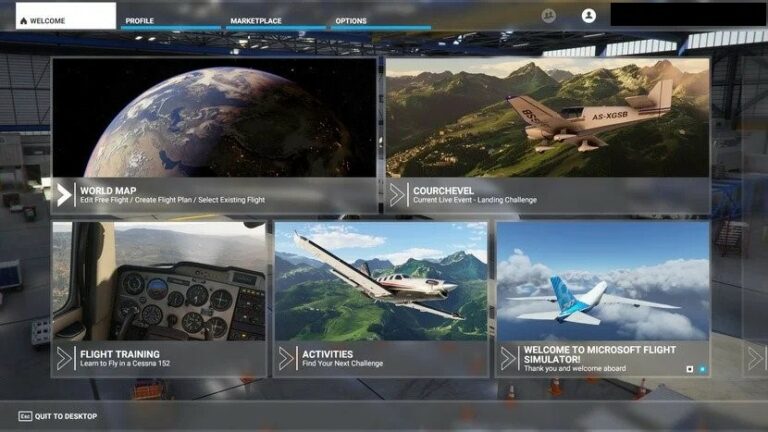
- Navigate to the top right corner of the main menu and select the icon in the middle (that looks like contacts).
- A drop-down menu that contains all of your friends that own Microsoft Flight Simulator will pop up. If you haven’t added them, you can also select Add Friend and search for your friend to add them.
- Once your friend gets online, you can click their name and invite them to the group. This will group both of you on the same server (the host’s server).
If done correctly, the leftmost icon in the top right corner of the main menu or the pause menu will show everyone in the current group. Next, you’ll be deciding and confirming the flight plan for your group.
2. Decide The Flight Route/ Itinerary
To get flying next, you should head to the World Map and be able to select the destination the same as your friends or not. Get into the flying conditions sections.
Here you would choose from the various settings for your upcoming flight. There are three main game modes to choose from.
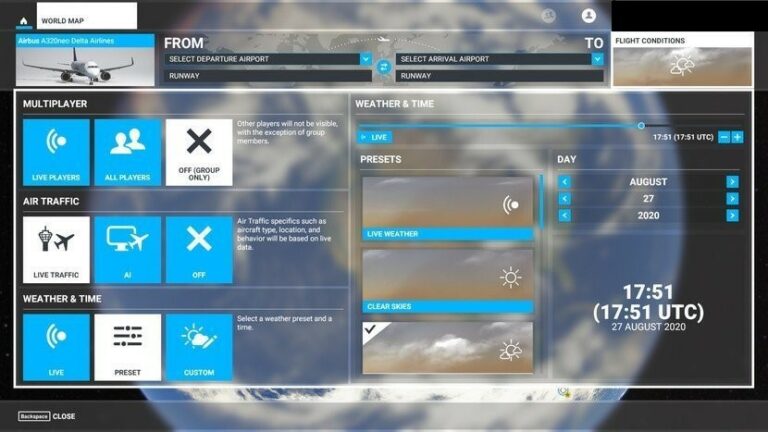
- Group Only: If you don’t want to be disturbed by randoms, select this option to exclude random players. This way, you would only see the players that are in your group when you fly.
- All Players: If you want to see every player, no matter their settings, select this mode.
- Live Players: To see everyone with the same Air Traffic settings as you go ahead and select this option.
Next up are air traffic settings, Select Live Traffic to get real-time air data based on live stats for an immersive experience. Not in the mood for some real-time data, select AI Traffic for computer-generated traffic data. For no air traffic data, turn the mode off.
The last settings to configure are the Weather & Time settings. If you had earlier selected the Live Players mode, these would not be configurable, since the parameters will follow the world’s live conditions.
Now that you’ve completed the pre-flight settings, pick a plane, and it’s time to fly off, but one thing needs to be selected first, read on.
Strap Yourself; We’re Flying Off
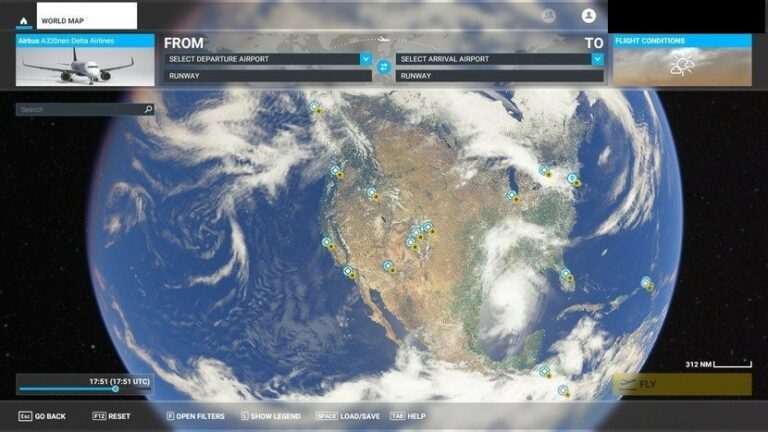
You and your friends can take off and land at any airport, or start and end at the same airport.
But, one thing most players don’t realize is how hard it is to spot other planes in the sky.
You may also have trouble spotting your friends; this can be easily fixed with a small setting in the game menu. Follow the following steps to spot your flying pals easily.
- In the game menu, select Options and get into the General Section (this is also available if you’re already in flight.)
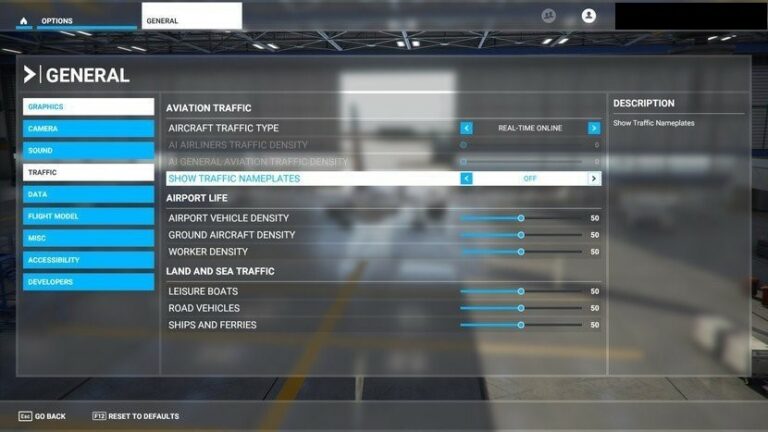
- In the Traffic settings, find a toggle named “Show Traffic Nameplates.” Turning on will show a little on-screen notification with your friend’s username and flight details.
Now you’re all ready to take off and fly into the skies with your gang. But if you do face any issue, follow the following troubleshooting steps.
3. Flight Simulator Multiplayer Troubleshooting
Even though getting into multiplayer mode is quite simple, sometimes there might be some issues getting into your friend’s group.
Most of this might boil down to busy servers due to unusual load, but following these steps will get you up and running.
- Even though you are friends, other friends will appear on the map only if you are grouped, so go ahead and invite them to join your group.
- Group Invites may sometimes take some time to reach you, so be patient.
- Try turning on the ‘Use Generic Plane Models’ setting in the graphics section for low spec players.
4. About Flight Simulator
Developed by Asobo Studio, Microsoft Flight Simulator is an Amateur Flight Simulation game available for platforms like Microsoft Windows and Xbox Series X.
By utilizing intricate topographic data from Bing Maps along with real time weather forecasts, one will surely be flummoxed by setting eyes upon the game’s phenomenal optic spectacle.
Its almost unjustified to call this masterpiece a simulator when its life-like realistic. From incorporating snow-bested mountain range to clamoring towns and cities, almost every little detail of this gem is breathtaking.
Not only are the graphics authentic, its gameplay too is hair-splitting and diligent. From take off and landing to engine inspection; Everything should be looked into with perfection.
One will have to get used to the physics of the game along with figuring out how to travel by utilizing VFR navigation.
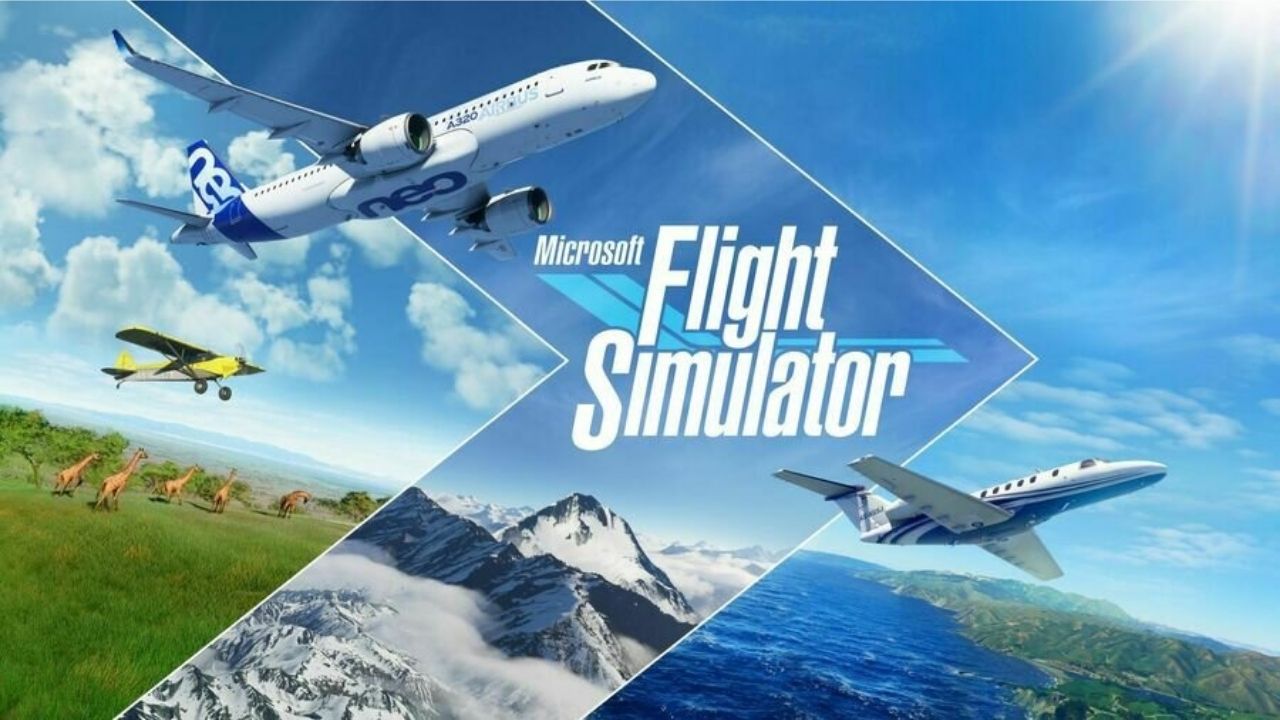
Innumerable challenges, dares and missions are also incorporated in order to further spice things up along with a worldwide leaderboard to see and compare the progress of countless other pilots.
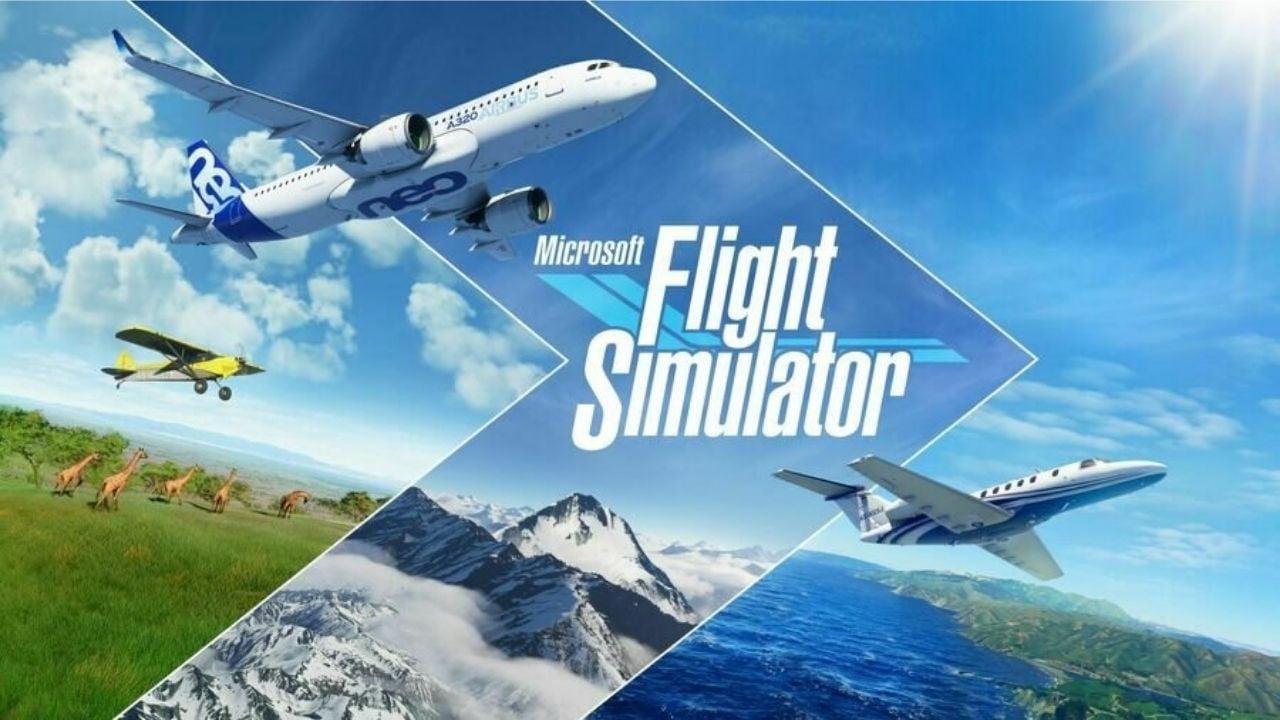




No Comments on How to play Microsoft Flight Simulator 2020 multiplayer?