Hogwarts Legacy captures the essence of the wizarding world of Harry Potter in an immaculate manner. The story and the visuals of the game are worthy of appreciation. However, you might want to change your camera angle in order to become more immersed during your journey throughout Hogwarts.
In order to get the best camera settings in Hogwarts Legacy, follow the instructions below:
- Camera-Relative Targeting: On
- Motion Sensor Function Sensitivity: Set to 1
- Camera Sensitivity: Set to 1.3
- Aiming Sensitivity: Set to 1
- Camera Acceleration: Set to 1.3
- Aiming Acceleration: Set to 1
- Follow Camera Speed: Set to 1.3
- Field of View: Upto the player’s preference
- Motion Blur: Off
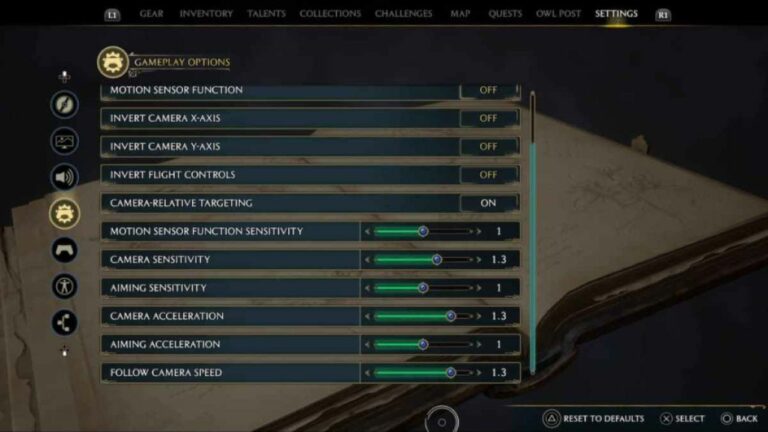
These are the best camera settings in Hogwarts Legacy. However, you certainly can tune any of the settings to your liking, based on your preferences.
How to change your camera settings in Hogwarts Legacy?
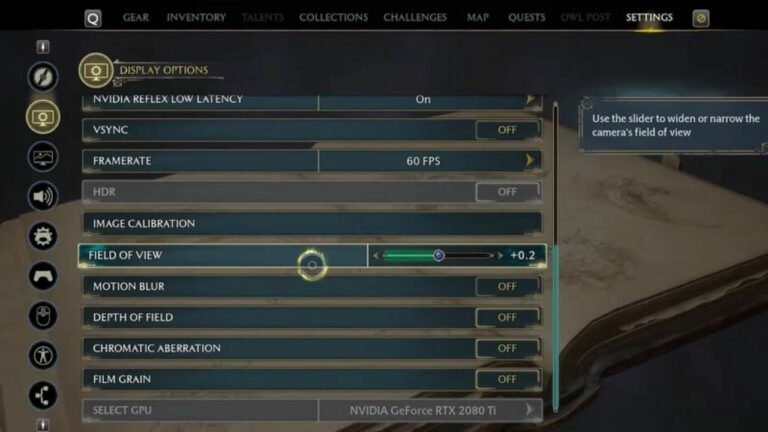
You can change the camera settings in Hogwarts Legacy by navigating to the ‘Settings’ menu and accessing the ‘Display Options’ tab. Once you select that, you’ll come across each and every option available in order to change your camera settings for the game.
It is worth noting that you can change your camera settings on all the platforms but not the camera angle. Camera angle refers to the FOV of the game, which shows how much of the surroundings you can see during gameplay. The FOV option is available only on PC, not on either of the PlayStation or Xbox consoles.
Let’s take a look at how each of the in-game settings affect your gameplay:

Camera-Relative Targeting: The game selects active targets and highlights them whenever the in-game camera is facing their direction. Turning this option on will make the gameplay a little bit easier in Hogwarts Legacy.
Motion Sensor Function Sensitivity: This refers to the sensitivity of the motion sensor which is implemented in the controller.
Camera Sensitivity: This refers to the sensitivity of the camera movement in the game. A higher camera sensitivity means that the camera will move more in response to input from the player while lower sensitivity does the exact opposite.
Aiming Sensitivity: This refers to the speed at which the mouse cursor will move on screen with every inch the user moves the mouse on the pad. A higher aim sensitivity means that the camera will move more while aiming in response to input from the player.

Camera & Aiming Acceleration: This refers to the rate of the camera getting up to speed when looking around or aiming. When you have a high camera or aiming acceleration, looking around or aiming feels like it has a lot of weight to it.
Follow Camera Speed: This refers to the speed at which the camera follows its target.
Field of View (FOV): This refers to how much of the surroundings you can see during gameplay. A higher FOV shows more of the environment which is displayed on-screen while a lower FOV reduces the amount of your surroundings visible on-screen.
Motion Blur: This is a visual effect that adds a blur like image to objects in motion in the game. Having this option on will make the game feel more cinematic and add a sense of realism to it.
About Hogwarts Legacy
Hogwarts Legacy is an open-world RPG from Avalanche Studio. The game places the player in the wizarding school of Hogwarts, allowing them to witness the iconic locations as a character other than Harry Potter.
The game has an expansive map that makes the game very immersive, even for people who are yet to read the books or watched the movie.
The mysterious, gripping storyline, with the vast areas to explored, either on foot or broomstick, makes it even more real life.









No Comments on How to get the best camera settings in Hogwarts Legacy?