Star Wars Outlaws takes you on an adventurous journey to a galaxy far far away. The gameplay experience is enhanced by the cinematic bars that make the game look like a sci-fi movie right out of the 80s.
However, not everyone prefers to play games in a unique aspect ratio. It can be annoying and distracting for many. If you are one of those and can’t get rid of the black cinematic bars on the edges on your own, you have come to the right place.
How to get rid of the black cinematic bars in Star Wars Outlaws?
To get rid of the black bars in Star Wars Outlaws on PC:
- Open the Menu and navigate to Settings.
- In Settings, select the ‘Video‘ option.
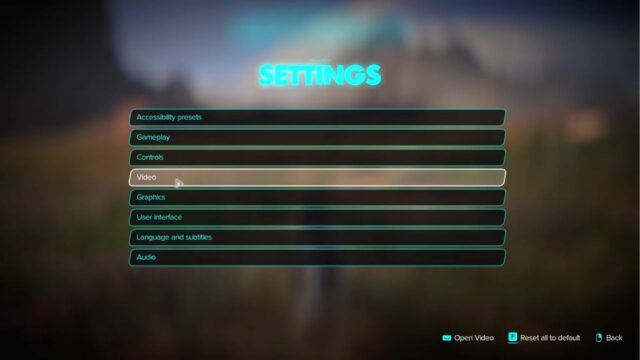
- Find the ‘Cinematic Display Mode’ set to 21:9 aspect ratio by default.
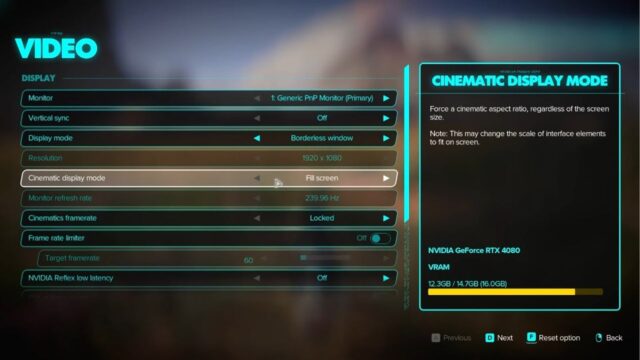
- Toggle the Cinematic Display Mode to ‘Fill Screen‘ and it will immediately remove the black cinematic bars.

These steps are slightly different for a console user. Instead of the ‘Video’ option in the second step, they have to select ‘Display and Graphics.‘ After this, all the steps are the same.
Turning this setting on and off does not actually change any aspect of the game nor does it affect the frame rates or video quality in any manner. It is purely a matter of personal preference.
If you wish to play the game for leisure and not the grind then you may find it fun to keep the cinematic effects given by the black bars.
About Star Wars Outlaws
Star Wars Outlaws is an upcoming action-adventure game developed by Massive Entertainment and published by Ubisoft under license by Lucasfilm Games. The game will be set in the Star Wars universe, during the period between The Empire Strikes Back and Return of the Jedi.
It is a single-player, third person action-adventure game set in the Star Wars universe. Set in an open world, the game will feature stealth and open combat, vehicle combat, space combat, and branching dialogue.
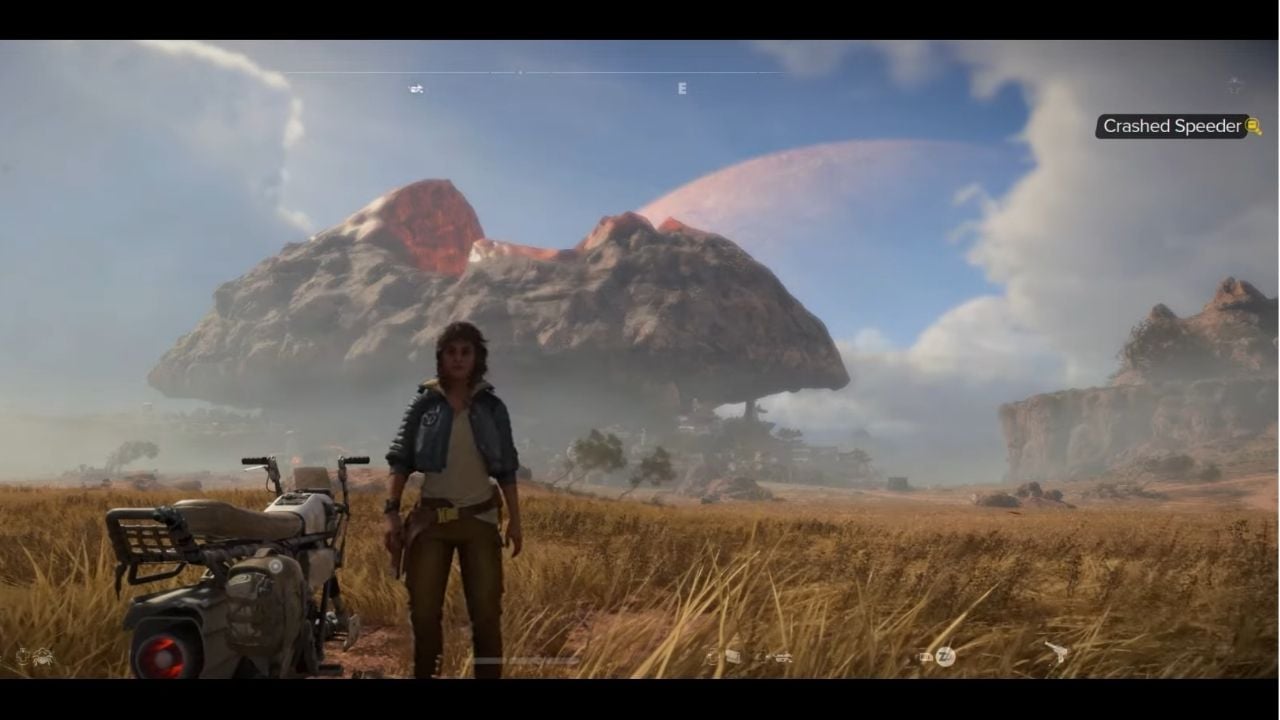



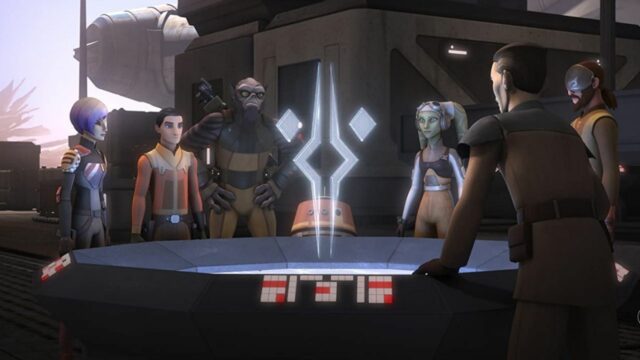


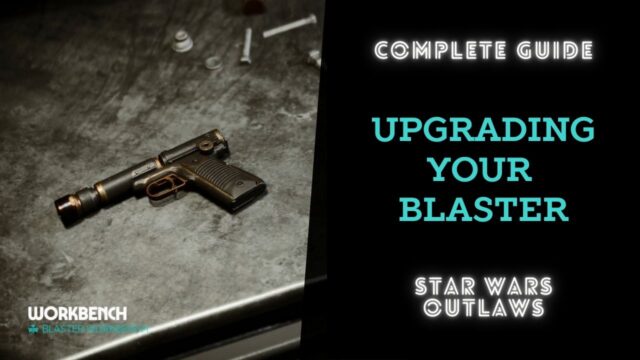

No Comments on Tweake his Setting to Get Rid of the Black Cinematic Bars in Star Wars Outlaws