The Xbox Series S is the latest generation of home video game consoles developed by Microsoft. It was released on the 10th of November 2022, with another higher-end model, Xbox Series X.
Despite being one of the best in the market currently, the console has some minor issues. Many gamers have recently reported a problem with their Xbox Series S getting stuck on the loading screen and not allowing them to play.
Xbox Series S “stuck on loading screen” issue can be solved using the following methods:
- Power Cycling the device;
- Performing an Offline System Update; or
- Factory Resetting the Xbox Console.
1. Properly Power Cycling the Xbox Series S
Properly power cycling your Xbox Series S console will reset the network card and clear the cache. To do so:
- Press and Hold the Xbox button on the front of the console for about 10 seconds.
- Wait for the console to shut down.
- Unplug the mains cord and wait 30 seconds.
- Additionally, remove all peripherals like Storage Expansion Cards, UBD HDDs, battery charging stations, etc.
- Now, Plug the console back and turn it on by pressing the Xbox button.
- If your Xbox is still stuck on the loading screen for 10 minutes or longer when the console powers back on, then you should perform an offline system update.
2. Offline System Update Xbox Series S
Offline System Update allows you to update your console by downloading a file and installing it directly onto the Xbox Series S.
I. Prerequisite
- A Windows-based PC with an Internet connection and a USB port.
- A USB flash drive with a minimum 6 GB of space formatted as NTFS.
II. Downloading the Offline System Update File
- Plug the USB flash drive into a USB port on your computer.
- Open the Offline System Update file OSU1.
- Click Save to save the console update.zip file to your computer.
- Right-Click on the file and select Extract all from the pop-up menu to “Unzip” it.
- Copy the “$SystemUpdate” file from the “.postcode” file to your flash drive.
III. Updating the Console
The console can be updated using the Xbox Start-up Trouble-shooter. To do so:
- Power off your console and unplug the mains lead.
- Wait for 30 seconds, and then plug the mains lead back in.
- Press and hold the Pair button (located on the left side of the console) and the Eject button (located on the front of the console), and then press the Xbox button on the console.
- Continue holding the Pair and Eject buttons for 10-15 seconds.
- Listen for two “power-up” tones a couple of seconds apart. You can release the Pair and Eject buttons after the second power-up tone.
- The console should power up and take you directly to the Xbox Start-up Trouble-shooter.
![[FIXED] Xbox series S stuck on the loading=](https://www.epicdope.com/wp-content/uploads/2023/02/Troubleshoot-768x432.jpg)
- Plug the USB flash drive with the Offline System Update files into a USB port on your Xbox console.
- Use the D-pad and A button on your controller to select Offline system update and initiate the update.
- The console will restart when the update is complete, and you should be returned to the home screen.
This trick should definitely get rid of the loading screen issues. If not, then you can try factory resetting your console.
IV. Reset Xbox Series S console to Factory Defaults
- Press the Xbox button to open the guide.
- Select Profile & system > Settings > System > Console info.
- Go to Reset console and select it.
- On the “Reset your console?” screen, choose one of the two options:
- Reset and remove everything. This option will delete all your user data, including accounts, saved games, settings, and all games and apps. Use this option as a last resort in some troubleshooting cases.
- Reset and keep my games & apps. Use this option as your primary choice. It resets the console’s OS and deletes all potentially corrupted data without deleting your games or apps.
After you select one of the options, your Xbox console begins the process of erasing the selected content and resetting itself to the default settings.
Lastly, if the console is still stuck after the reset, then there is surely something wrong with its hardware. Don’t panic, just submit a console repair request here at Microsoft to have your console repaired.
3. About Xbox Game Pass
Xbox Game Pass is a video game subscription service offered by Microsoft. It is available on Xbox One, Xbox Series X|S, PC, and Android and iOS via xCloud.
Xbox Game Pass grants users access to a rotating catalog of games from a range of publishers and other premium services, including Xbox Live Gold and EA Play, for a single monthly subscription price.
![[FIXED] Xbox series S stuck on the loading=](https://www.epicdope.com/wp-content/uploads/2023/02/Xbox-360-1.jpg)
![[FIXED] Xbox One Stuck on the Loading Screen Issue | Detailed Method](https://www.epicdope.com/wp-content/uploads/2020/09/xboxone-img-300x169.jpg)
![[FIXED] Xbox series X stuck on the loading=](https://www.epicdope.com/wp-content/uploads/2021/09/Halo-Infinite-Limited-Edition-Xbox-Series-X-1-300x169.jpg)
![[FIXED] PS4 & PS4 Pro Stuck on the Loading Screen Issue | Easy Methods](https://www.epicdope.com/wp-content/uploads/2020/10/playstation-4-300x169.jpg)
![[FIXED] PlayStation 5 Stuck on the Loading Screen Issue | Easy Methods](https://www.epicdope.com/wp-content/uploads/2021/03/Playstation-5-300x169.jpg)



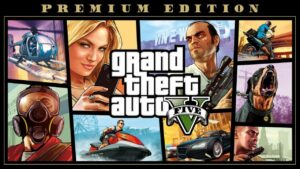
No Comments on [FIXED] Xbox series S stuck on the loading screen issue | Easy Method