Gaming is fun, but the worst thing that can happen to you while gaming is a DC. One common error that Warhammer 40K players face is the new and horrible Server joining error.
Want to play with friends but can’t because of some error separating you? No worries: we will resolve this issue quickly with trusty tools from my toolkit. Let us take a look at a few things you can try.
1. How to fix the server joining error in Warhammer 40K?
There are a few methods that can help fix the server joining error-
- Verify all existing game files to ensure file integrity
- Disable Steam Overlay and Cloud Saves
- Turn off the crossplay options
- Use Invite Codes to join the Party
- Check the Official Platforms
2. Verifying Game Files
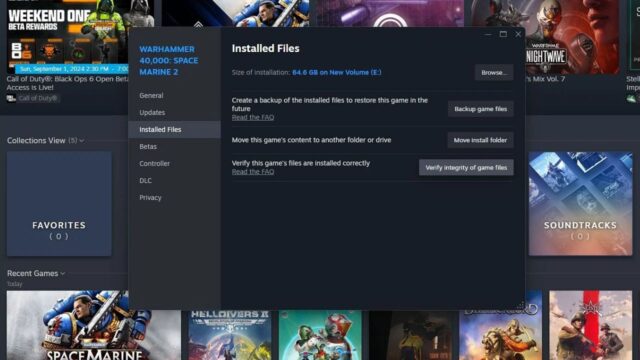
When you get the server joining error, you first try a few times. After that, go to the place you installed your game files from (Steam, for instance) and verify that all your game files are present.
If compromised, the integrity of game files can lead to a whole host of problems- one of which is the server joining error.
To verify the integrity of your game files on Steam, you can do the following:
- Restart your computer and launch Steam
- Right-click the game in your Library or click the gear icon on the game’s Library page
- Select Properties from the drop-down menu
- Select the Installed Files tab
- Click the Verify integrity of game files button
It could be that not all files were installed correctly or a few are corrupted. This is a well-known step recommended by all game developers. This could resolve the server join error.
You might have to re-install files to get back to playing.
3. Disable Steam Overlay and Cloud Saves
Doing so could help reduce external factors affecting the connection to servers.
Many players have recorded positive responses to this step on Steam Community boards.
Here’s how to disable the Steam Overlay per game:
- Find the game in your Library
- Select Properties
- Under the General tab, find the checkbox for Enable the Steam Overlay while in-game
4. Disable Crossplay in-game
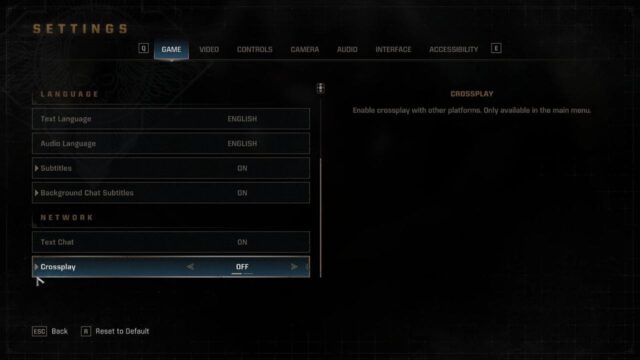
Crossplay or cross-platform options in games have been known to cause many problems, especially in the earlier stages of the game launch.
- Click on Settings.
- In Settings, go to Game to find CrossPlay.
- Set it Off.
Switching it off or making it so you can only co-op with those on a similar media device like a PC or Xbox is better.
5. Invite Players Directly
This is a no-brainer option and the reason that manual code invites are available in most multiplayer games. This is a fail-safe in case the direct server joins or such options are ineffective.
You have a code provided to you- share it and have players join directly!
This way, you can avoid the severe join error and still be able to play with your friends and have fun.
6. Wait for the Official Response
If all fails, then you must always remember that an entire team of professionals is working to make our gaming experience enjoyable and hassle-free. Look for their official response on X and other platforms.
It could be an issue that is getting fixed, so you can invite or join servers after the fact.
7. About Warhammer 40,000: Space Marine 2
Warhammer 40,000 Space Marine 2 is a third-person shooter hack and slash developed by Saber Interactive. The gameplay involves fighting Tyranid hordes while interchanging between melee and shooting attacks to defend the Imperium.
Apart from the thrilling single-player campaign, the game also offers a unique cooperative mode named Operations, and three 6v6 competitive multiplayer modes called Annihilation, Seize Ground, and Capture and Control.

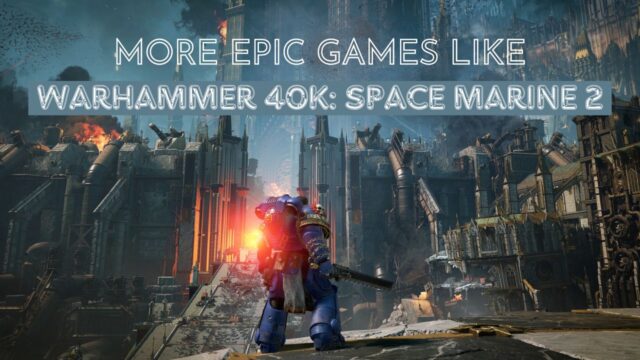

![[SOLVED] Disk Write Error on Steam – Space Marine 2 | Detailed Methods and Tricks](https://www.epicdope.com/wp-content/uploads/2024/09/Warhammer-40000_-Space-Marine-2-2-640x360.jpg)

![[FIXED] Controller Issues in Warhammer 40K: Space Marines 2- How to fix the unresponsive controller?](https://www.epicdope.com/wp-content/uploads/2024/09/Space-Marines-2-Featured-Image-640x360.jpg)
![[FIXED] The Version Mismatch Error in Valorant | Detailed Guide to Fix the Error](https://www.epicdope.com/wp-content/uploads/2024/04/Valorant-6-640x360.jpg)

No Comments on How to Fix the Server Joining Error in Warhammer 40K: Space Marine 2? Complete Guide