Players aren’t happy with the way the beloved PlayStation giant, The Last of Us Part 1, made its way onto the PC platform. Multiple crashes, textures not loading properly, and game-breaking bugs have frustrated players to the point that the game now has incredibly negative reviews on the Steam storefront page.
The Last of Us Part 1 received an official hotfix, Patch 1.0.1.6, from Naughty Dog which reportedly fixed performance issues as well as crashes for the game. However, players may still find themselves encountering multiple crashes and bugs even after the update.
If the update doesn’t stop the crashes for The Last of Us Part 1, then try out the fixes below:
1. Install Latest Graphic Card Drivers
Make sure that you have the latest graphic card drivers installed in order to run The Last of Us Part 1 properly on your PC. You can check for new Nvidia driver updates here and new AMD driver updates here.
Nvidia and AMD tend to release new and updated driver support after every major game release on PC. It is possible that Nvidia and AMD are currently working on updated driver support.
2. Install Latest Windows Update
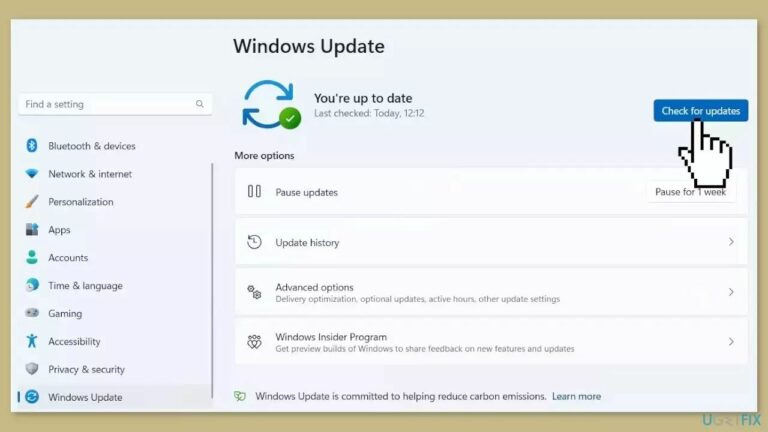
In order to update your Windows to the latest version, follow the steps below:
- Press the Windows Key + R to open the Run box
- Type ms-settings:windowsupdate in the text box and press Enter
- Click the Check For Updates button
- If a new update is available, click the Download & Install all button.
- Restart your computer after the process is finished and check to see if the problem is fixed
If the problem still isn’t fixed for you, then proceed to the following fixes.
3. Verify Integrity of Game Files
Verifying integrity of game files can potentially fix various kinds of errors. Here’s how to verify integrity of your game files:
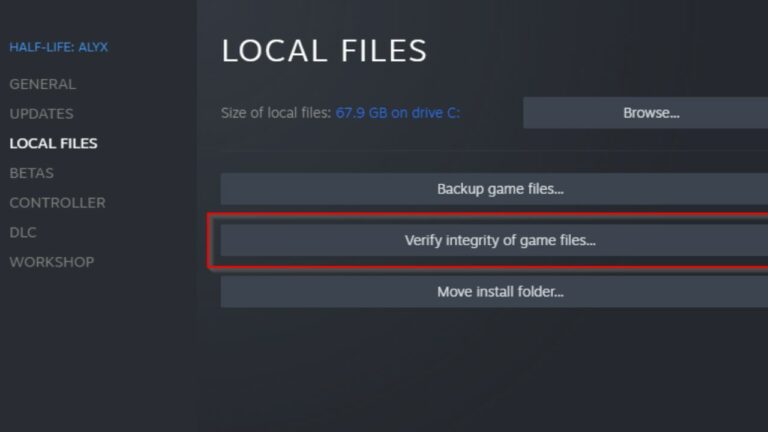
I. For Steam
- Launch the Steam client.
- lick on Library.
- Right-click on Last of Us Part 1 from the list.
- Click on Properties.
- Go to Local Files.
- Click on Verify Integrity of Game Files.
- Wait for the process to complete.
- Reboot the PC to apply changes.
II. For Epic Games
- Open the Epic Games Launcher.
- Click on Library.
- Click on the three-dots icon next to Last of Us Part 1.
- Click on Verify.
- Wait for the process to complete.
- Restart the launcher.
Following the above steps can help in fixing the constant crashes for The Last of Us Part 1.
4. Check System Requirements
It is possible that your PC does not meet the system requirements for running The Last of Us Part 1. Hence, keep an eye out for the minimum system requirements in order to run the game properly on your PC.
Players often neglect the system requirements, thinking that their PC can run a graphically demanding game, which paves the way for the game running into countless errors. Always check the system requirements before playing a game.
| Minimum Specs | Recommended Specs | |
| OS | 64-bit | 64-bit |
| Processor | AMD Ryzen 5 1500X/Intel Core i7-4770K | AMD Ryzen 5 3600X/Intel Core i7-8700 |
| Memory | 16GB RAM | 16GB RAM |
| Graphics | AMD Radeon RX 470 (4GB) / AMD Radeon RX 6500 XT (4GB) / NVIDIA GeForce GTX 970 (4GB) / NVIDIA GeForce GTX 1050 Ti (4GB) | AMD Radeon RX 5700 XT (8GB) / AMD Radeon RX 6600 XT (8GB) / NVIDIA GeForce RTX 3060 (8GB) |
| DirectX | 12 | 12 |
| Storage | 100 GB | 100 GB |
5. Clear Unnecessary Background Tasks

Unnecessary tasks running in the background could potentially hamper the performance of your gaming experience. In order to end background tasks, follow the steps below:
- Press the Ctrl + Shift + Esc keys to open Task Manager.
- Click on Processes to view the list of processes running on your PC.
- Check which task is consuming higher resources.
- Click on the particular process that is consuming higher resources.
- Select End Task to close the process forcefully.
- Close Task Manager.
This should improve the Game’s performance on PC.
6. Disable GPU/CPU Overclocking
Often times, overclocking your GPU or CPU can lead to conflicts with other hardware. This causes your games to crash due to bottleneck issues. Temporarily disable or restore the overclocked CPU/GPU to factory default settings.
Applications such as Riva Tuner, MSI Afterburner, and AMD Ryzen Master can allow you to adjust overclocked GPU and CPU settings.

If the crashes still persist, then it’s recommended to wait for more official patches, hotfixes and updates from Naughty Dog. Keep an eye out for more official updates from Naughty Dog for The Last of Us Part 1 PC.
7. About The Last of Us Part 1
The Last of Us is a 2013 action-adventure game developed by Naughty Dog and published by Sony Computer Entertainment. The Remake of the title was developed for the PlayStation 5.
Players control Joel, tasked with caring for Ellie and delivering her to a group called The Fireflies. In a world overrun by the cordyceps fungus, which has infected humanity, Joel must fight off those who have become a host to the fungus and survivors looking to harm them.
The Last of Us received overwhelming praise from both players and critics alike. A remaster was released in 2014 for the PlayStation 4.








No Comments on Quick Fix for Crashing and Performance Issue – The Last of Us Part 1 PC