The PlayStation exclusive title, God of War (2018), has finally arrived on PC. It immediately became a fan-favorite which is apparent from the ‘overwhelmingly positive’ reviews on its Steam page. Unfortunately, as good as it is, there are still some minor lingering issues.
God of War does support a wide full screen but it does not support an ultra-wide screen, it constrains the aspect ratio to 16:9 or 21:9. So, if you are on any other screen with a wider display than 21:9 ratio, you will have to deal with the side black bars, which entirely ruined the immersion for me.
If you are also facing this same issue, here is how you can fix it.
Download and install the Flawless Widescreen software to resolve God of War ultrawide screen issue on PC. Run it and install the God of War plugin, then launch the game while keeping the software running in the background to fix the God of War widescreen issue.
How to download and install Flawless Widescreen on PC?
Step 1: Go to the official website of Flawless Widescreen.
Step 2: Scroll down and click on the recommended setup file to download it or click here.
Step 3: Launch the setup file and complete the installation by clicking next and install.
Step 4: Click Finish and launch the Flawless Widescreen.
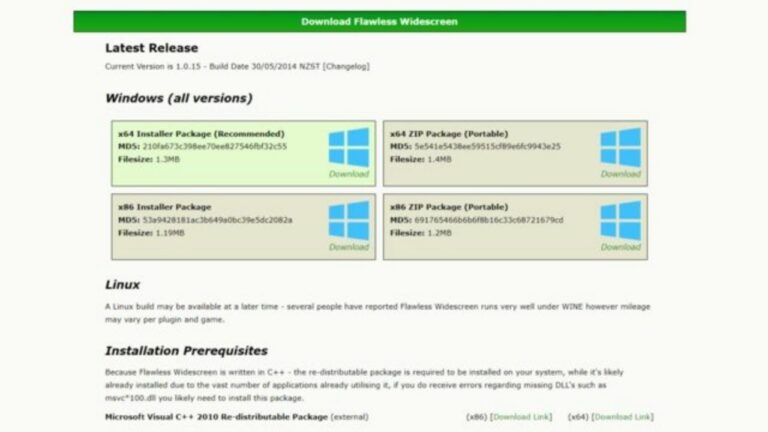
How to fix the God of War widescreen issue using Flawless Widescreen?
Step 1: Launch the Flawless Widescreen software.
Step 2: Scroll down to the bottom of the License Agreement and click ‘I Agree.’
Step 3: Close the pop-up and select ‘No’ on the ‘Configure Settings’ screen.
Step 4: Scroll down to find the ‘God of War’ plugin from the panel on the left side of the screen under the category of ‘Available plugins.’
Step 5: Click on its name to download the God of War plugin.
Step 6: God of Warwill now show up under FWS Plugins.
Step 7: Now, launch the game with Flawless Widescreen running in the background to fix any black bar and aspect ratio issues.
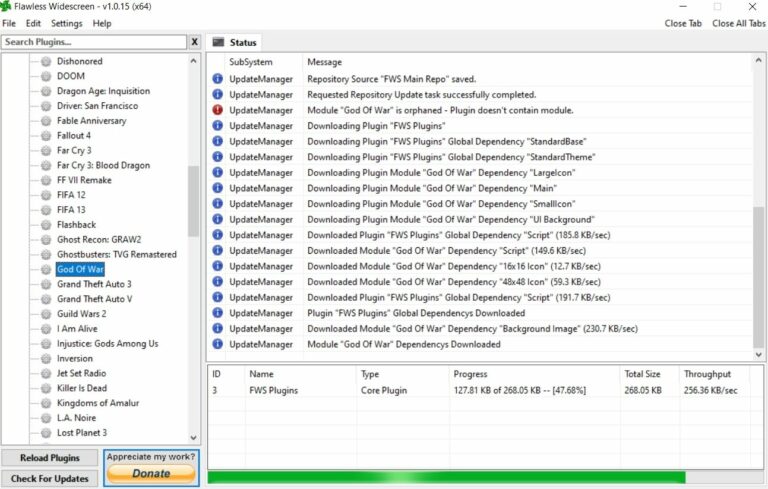
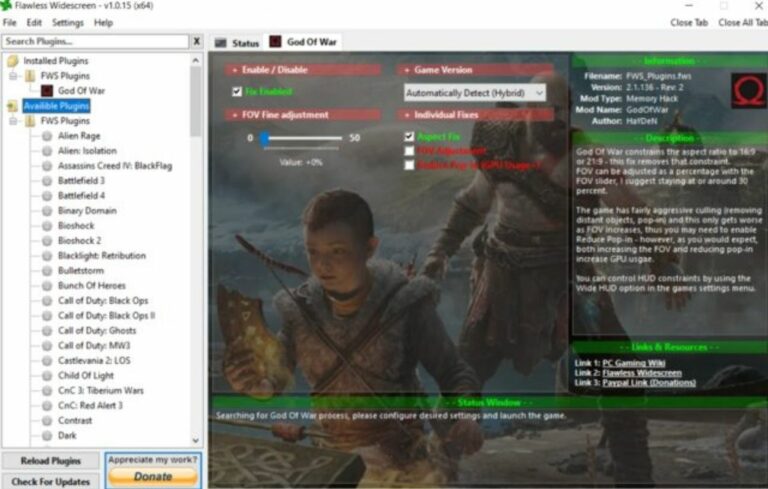
You can increase the Field of View or FOV according to your liking and further enhance the game’s visuals. I suggest you keep it between 20% and 30%. Increasing the FOV will increase the load on the GPU. If you increase FOV, you may also need to select the option of Reduce Pop-in, which will also increase the GPU usage, so play around with these settings and see what suits your PC best.
Finally, go ahead and enjoy the flawless immersive gameplay on your ultrawide display! Boy!
About God of War(2018)
Developed by Santa Monica Studios, God of War is a single-player action-adventure game. Unlike the previous installments of the franchise that deals with Greek mythology, this installment is set in Norse lore.
Before dying, Kratos’ second wife’s last wish is for her to be cremated at the highest peak of the nine realms. Therefore, with his son, Atreus, Kratos embarks on a difficult journey teeming with monsters and gods to fulfill his wife’s final request.





![[FIXED] Forza Horizon 5 Rally Adventure Not Working Error | Easy Tricks](https://www.epicdope.com/wp-content/uploads/2023/04/Forza-Horizon-5-Rally-Adventure-2-300x169.jpg)


![[SOLVED] God of War: Ragnarok Crashing Issues on PC – Tips and Tricks](https://www.epicdope.com/wp-content/uploads/2023/12/God-Of-War-Ragnarok-640x360.jpg)


No Comments on God of War PC Fix: No Full Screen and Side Black Bars Issues