The much-awaited Call of Duty Modern Warfare 2 campaign’s Early Access went live today, and just like any other COD game, many players are facing several client-based errors on the very first day.
Steam and Xbox users are majorly affected by these errors when they try to start the game and, consequently, fail to launch it. If you are one of the unfortunate ones being troubled by such issues, here is how you can get rid of them!
How to fix MW2 campaign “Steam Connection Timed Out” error?
To fix the ‘Steam Connection Timed Out’ error on Steam, restart the Steam Client and relaunch the game until you can download the necessary Content Packs for MW2.
Here is how to do this:
- Right-Click on the Steam App icon on the Taskbar at the bottom of your screen.
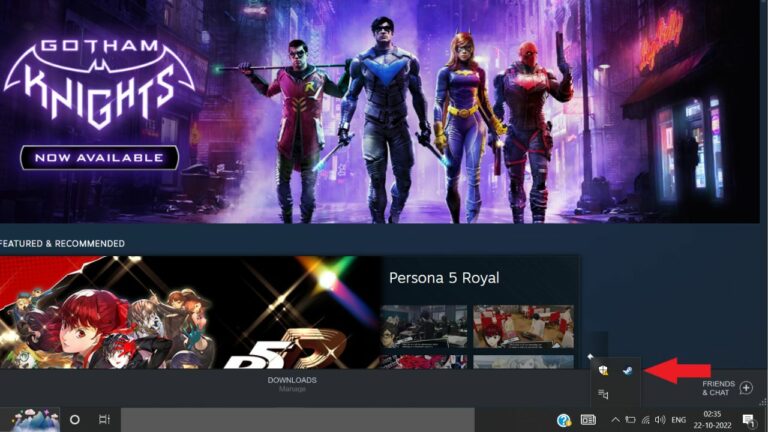
- Choose “Exit Steam.”
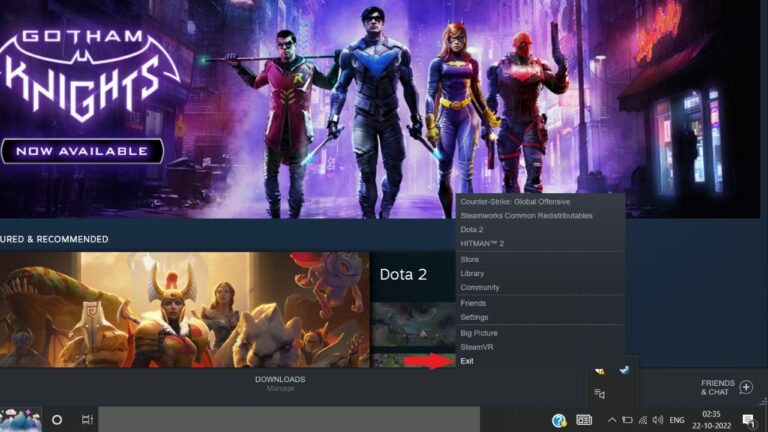
- Relaunch the program.
If that doesn’t work, try deleting your download cache and restarting the installation.
I. Deleting Download Cache and Restarting the Game Installation
- Open Steam and navigate to the settings in the top left.
- Go to the “Downloads” tab, and select “Clear Download Cache” at the bottom of this window.
- Once done, try to download Modern Warfare 2 again.
Lastly, if nothing works, you can always try verifying the integrity of the game files.
II. Verifying the Integrity of the Game Files on Steam
- Launch Steam.
- Right-click on the icon of MW2 in your Steam library.
- From the drop-down menu, select “Properties.”
- Select the Local Files tab, and
- Click the “Verify integrity of game files” button.
- Wait for the process to complete, and then relaunch the game.
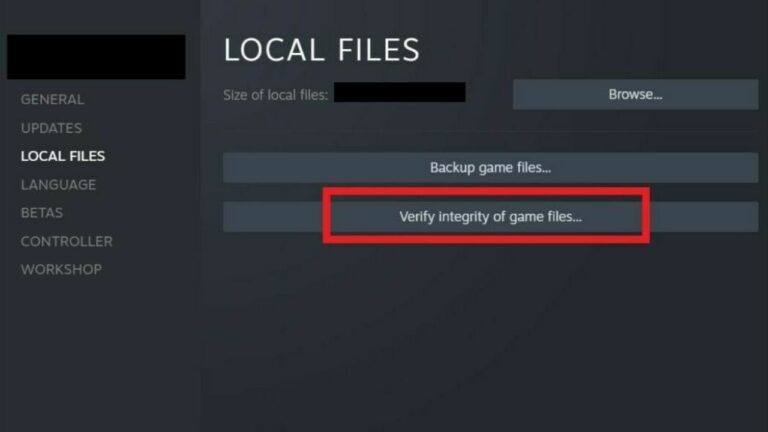
How to fix MW2 Campaign “You are too early” error on Xbox?
The MW2 “You are too early” error can be fixed by setting the correct timezone on the Xbox. To do so:
- Press the Xbox Icon on your controller.
- Choose “Profile and System” from the options.
- Open the “Settings” option.
- Head to the “Time” setting.
- Choose the “Time Zone” setting and choose a US Time Zone.
- Restart your Xbox and try to relaunch MW2.
If this method fails, ensure that all the Campaign files have been correctly installed. To do that:
- Open the “Manage Game and Add Ons” screen.
- Choose the pre-load for “Modern Warfare 2” from the list.
- See if the following options are available: (i) Campaign (ii) Multiplayer (iii) Co-op
- Make sure that the Campaign is downloaded onto your Xbox.
Note: Ensure that Campaign 1 and Campaign 2 are both completely downloaded and properly installed.
About Call of Duty: Modern Warfare 2
Call of Duty: Modern Warfare II is a first-person shooter game developed by Infinity Ward and published by Activision. It is a direct sequel to the 2019 reboot and will serve as the nineteenth installment in the CoD series. It was released on October 28, 2022, for PS 4, PS 5, Windows, Xbox One, and Xbox Series X/S.
Season 2 of Modern Warfare II released for every platform on 15th February 2023 at 9 AM PT, along with additions of newer maps and game modes, along with new content and bug fixes.





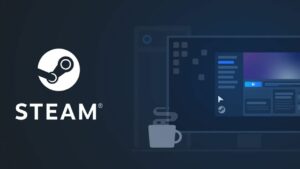





No Comments on Fix MW2 Campaign ‘Steam Connection Timed Out’ & ‘Xbox Too Early’ Errors