Like most live-service games, Call of Duty: Modern Warfare 2’s multiplayer had a rocky start, with players reporting problems with the user interface, game crashes and matchmaking errors among other things.
Recently players have come across a new bug that doesn’t change the MW 2 Showcase even when you have changed your Operator, Weapons, and Calling Cards. Instead, you’ll be stuck with the default Fender and can’t change your Operator. Currently, there’s no official way to fix the error.
While you wait for an official MW 2 update, you may try out some methods such as lowering the graphics, verifying the integrity of game files, setting MW 2 as a High Priority in the Task Manager, or setting Performance to High in Power Options. If it doesn’t help, then follow the steps below:
1. Update Modern Warfare 2 to the Latest Version
Using the old version of a game can lead to tons of problems and can have a significant impact on your experience with the game. Hence, it is always advised to update your game to its latest version lest you want any errors. Follow the steps below to update MW 2 properly:
- Open the Steam client and go to Library. On the left, click on “Modern Warfare 2.”
- It will look for the available update on its own. Make sure to click on Update if there is an update available. The update may take some time to install.
- Close the client for Steam.
- Last, restart your PC to make the changes take effect and start the game again.
2. Enabling V-Sync in Nvidia Control Panel

Enabling the Vertical Sync feature using the Nvidia Control Panel app can help the Modern Warfare 2 graphics from going wonky as much as possible. This can be done only if you have an Nvidia graphics card. Follow the steps below to enable it:
- From the Start menu, open the Nvidia Control Panel. If it isn’t already installed, you can go to the Microsoft Store and install it.
- Click on “3D Settings.” Choose “Manage 3D settings in the Nvidia Control Panel interface” Choose “Program Settings,” then: Click “Add,” then choose “Modern Warfare 2” from your PC’s list of programs.
- If the game app isn’t shown, click “Browse” and go to the directory on the drive where Modern Warfare 2 was installed. Find the Modern Warfare 2 folder and add the Modern Warfare 2.exe program. Then choose the game from the list and add it.
- Now, scroll down until you see “Vertical sync.” Click on it, then choose “On” to turn it on. This will always make Modern Warfare 2 use V-Sync.
- Restart your computer for the changes to take effect, then play the game again to see if the problem is still there.
3. Update Your GPU Drivers

If you haven’t updated your Windows computer’s graphics driver, make sure to install the most recent version of the graphics drivers. To do this, you’ll need to follow the steps below to check for updates and update the drivers if required:
- To open the Quick Link Menu, press the Windows + X keys together.
- Now, from the list, click on Device Manager and then double-click on Display adapters. Click the right mouse button on the graphics card you are using.
- Next, choose Update driver > Choose to search for drivers automatically.
- If there is an update, the system will download and install it on its own.
- Once you’re done, restart the computer for the changes to take effect right away
4. Closing Background Tasks
Unnecessary tasks which are found running in the background while playing Modern Warfare 2 can be closed in order to make sure they aren’t using up the system resources. Tasks required for the system may run along with the game. Follow the steps to close the background tasks:
- To open Task Manager, press Ctrl + Shift + Esc.
- Click the Processes tab, then choose the task you want to end.
- Once that is done, click End Task. Make sure to do each task’s steps one at a time.
- Last, restart your computer right away to change effects and check for flickering or tearing on the Modern Warfare 2 screen.

5. Check Your Internet Connection
Having an unstable internet connection may lead to a series of errors. Due to it, the game may not get data from the servers properly. Hence, you should always check your internet connection to see whether it’s stable enough to run the game or not.
You can also switch from a wired (ethernet) internet connection to a wireless (Wi-Fi) one to check if the problem is with the network connection.

If the issue still pops up for you, then it’s suggested that you wait for an official word on this issue from Activision or Infinity Ward, the developers behind Modern Warfare 2.
Keep an eye out on the Modern Warfare 2 Trello Board which will provide you with the latest updates, bug fixes, and recent patches for Modern Warfare 2.
6. About Call of Duty: Modern Warfare 2
Call of Duty: Modern Warfare II is a first-person shooter game developed by Infinity Ward and published by Activision. It is a direct sequel to the 2019 reboot and will serve as the nineteenth installment in the CoD series. It was released on October 28, 2022, for PS 4, PS 5, Windows, Xbox One, and Xbox Series X/S.
Season 2 of Modern Warfare II released for every platform on 15th February 2023 at 9 AM PT, along with additions of newer maps and game modes, along with new content and bug fixes.








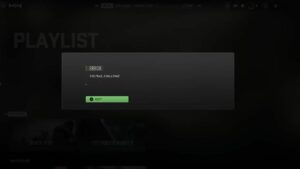
No Comments on Ways to Fix “Showcase Not Working, Stuck on Fender” Error — Modern Warfare 2