Apex Legends has redefined Battle Royale games since its release several years ago. It still holds up well against some newer entries in the genre, all thanks to its engaging gameplay and loyal player base.
The game has become massively popular, but some of its old errors are rearing their ugly heads now and then. One such error is its “Forever loading screen.” The problem first started showing up in the game’s early days, but since then, it has again come up, especially for players using Steam to play the game.
If you are stuck in a similar loading screen, fret not, for we have what you seek: answers.
To fix the “forever loading screen,” first check the Apex Legends servers’ status on the official website. If the servers in your region are down, it’s best to wait for EA to fix them. Otherwise, try the following fixes:
Fix 1: Unplug all USB devices
One Reddit user has been able to solve this issue with a straightforward fix. At first, we were skeptical about it, but seeing how many players have chimed in and agreed that the fix did work, we think it’s worth the shot.
Unplugging USB devices seems to resolve the stuck at-loading screen issue. Try removing all unnecessary USB devices (such as USB drives) plugged into your computer and see if it works for you.
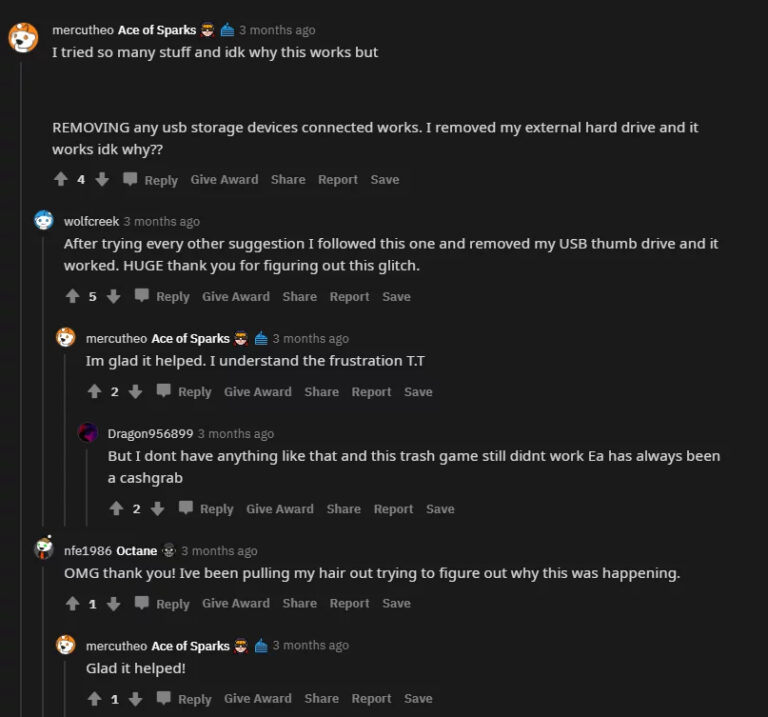
Fix 2: Repair Apex Legends through EasyAntiCheat
Apex Legends utilizes an Anti-Cheat software known as EasyAntiCheat. Anti-cheat software is sometimes the leading cause of various game-breaking bugs and glitches, as their files might corrupt with time.
Apex Legends can be stuck at the loading screen indefinitely if the Anti-Cheat files have gone bad. The only fix is to repair the game client through EasyAntiCheat software if this is the case.
To safely repair Apex Legends through EasyAntiCheat, please follow these steps:
- Go to Local Disk: C > Program Files (x86)
- Locate and open the EasyAntiCheat folder
- Run EasyAntiCheat.exe and select yes if asked for permission
- Select Apex Legends from the drop-down list and click Repair Service
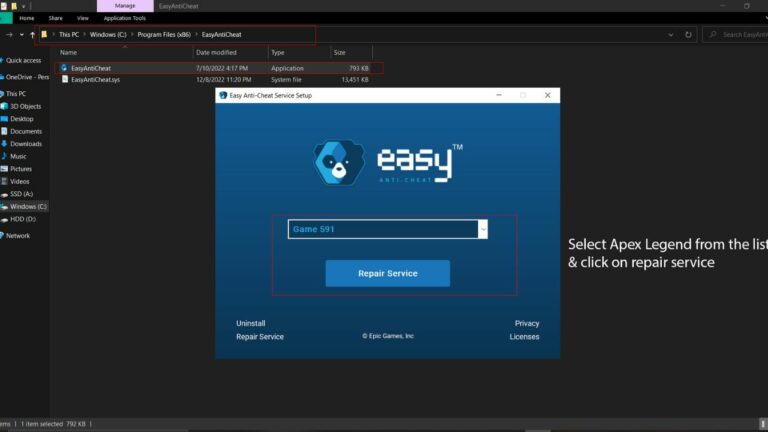
- Once the process is complete, run the game and check if the issue is still present.
Fix 3: Unlink your Apex Legends and Steam accounts.
If none of the above fixes worked for you, there is still one thing that you can do.
According to community manager “EA_Darko” and some other users, unlinking your Steam and Apex Legends accounts can help. To make this work, you first need to unlink your accounts and then link back your Apex Legends account with a newly created Steam account.
Follow these steps to understand better how the process works:
- Create a new Steam account.
- Once you have created your new account, ensure the game is closed correctly.
- Open your browser history and search for the link you first used to link your original steam account with your Apex Legends account. (paste link in the address bar and let the autocomplete take care of the rest)
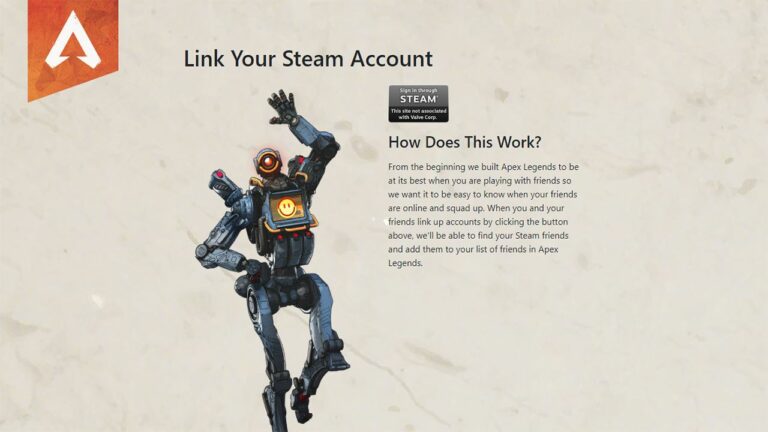
- Click on Sign in through Steam
- Now link the game with the newly created Steam account
- Once you log in through steam and connect the accounts, you should receive a confirmation that the accounts have been linked. Remember to save this URL so you can always link back to your original Steam account.
- Launch Apex Legends and check if the problem persists.
Fix 4: Repair the Game through Steam or Origin/EA Play
With time game files and directories might have become damaged and corrupt. If that is the case, then there is a high chance these files fail to load; thus, the game is stuck at an unending loading cycle.
Broken game files can lead to loading issues If this is the case, then you need to repair them through Steam/Origin/EA Play. Fixing your game files can resolve many issues and is generally an easy and safe thing to do.
To Repair your game files through Steam/Origin/EA Play, follow these steps:
I. Steam
- Open Steam and go to your library
- Right Click on Apex Legends > Select Properties
- In the Properties, windows open local files and select Verify Integrity of game files
- Steam will verify your files and will replace damaged or missing files.
II. Origin/EA Play
- Open Origin/EA Play and go to your library/collection
- Right Click on Apex Legends or Click on the three dots icon
- Select Repair from the menu, which just popped up
- Origin/EA Play will begin scanning and will replace any damaged or missing files
Fix 5: Change Data Centers
Online multiplayer games use data centers/servers to host game lobbies so players can connect and play with other players in their region. Your default data center can be facing some issues, and thus you can try changing it.
Various users mentioned changing data centers can help with loading issues. Once you open Apex Legends, instead of hitting continue instantly, wait for 1 minute. You can now see your data center on the bottom left of the screen. Click on it and select your desired server and close it back. Wait for 10 – 15 seconds before clicking continue.
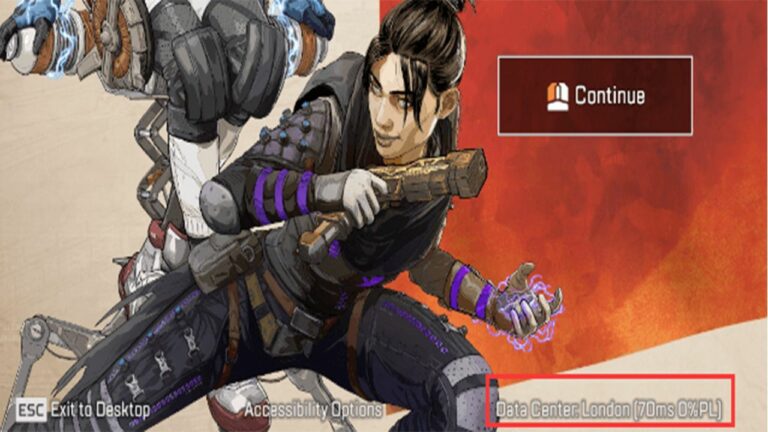
Fix 6: Restart your Internet Connection and Flush your DNS
Since Apex Legends is an online multiplayer game, long loading times can be attributed to an unstable internet connection. If this is the case, you can quickly reset your internet connection and check if it helps.
Restarting your internet and flushing your DNS will help ensure that there is no network error while loading the game, thus leading to infinite loading time.
You can flush your DNS easily by following these steps:
- Open the Windows search bar and search for Command Prompt (CMD) or Windows Powershell.
- Run the program as an administrator and click yes when asked for permission.
- Now enter the following commands carefully.
I. Ipconfig/flushdns
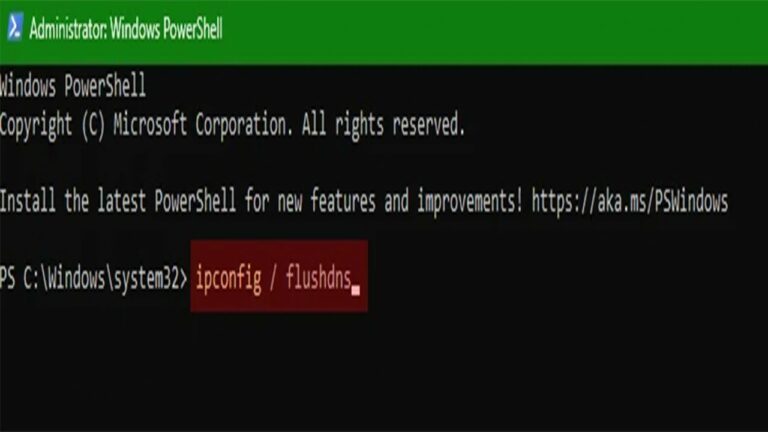
II. ipconfig/registerdns
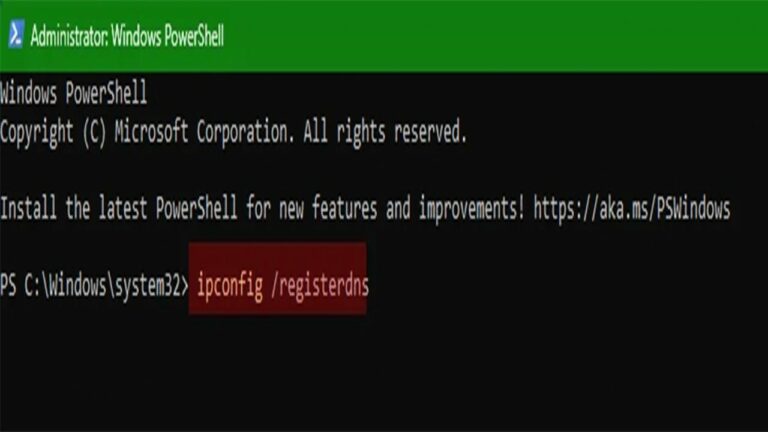
III. ipconfig/release
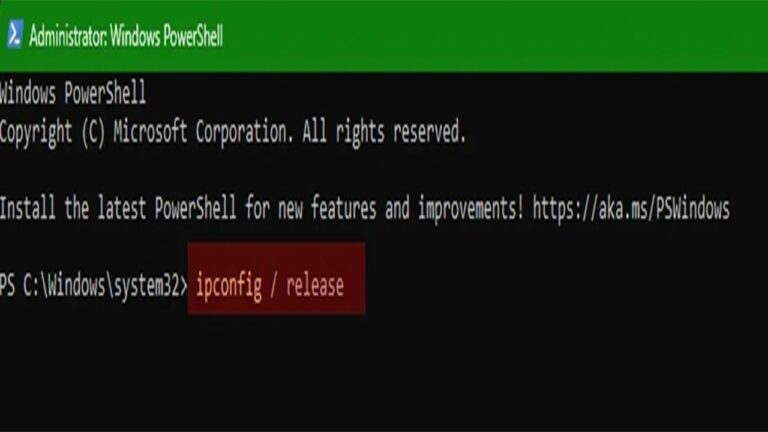
IV. ipconfig/renew
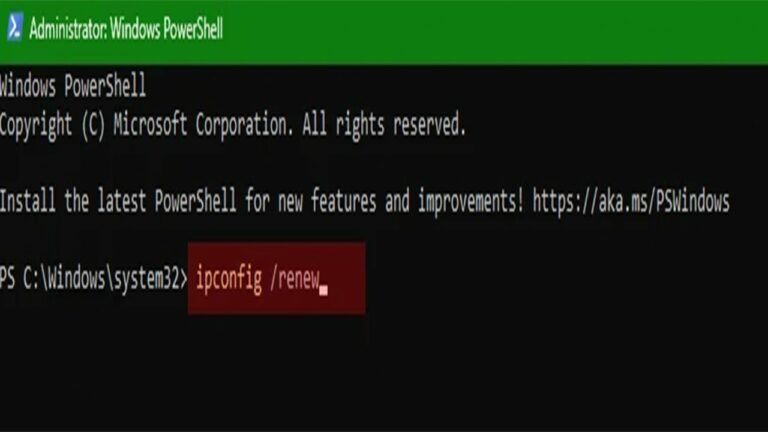
V. netsh winsock reset
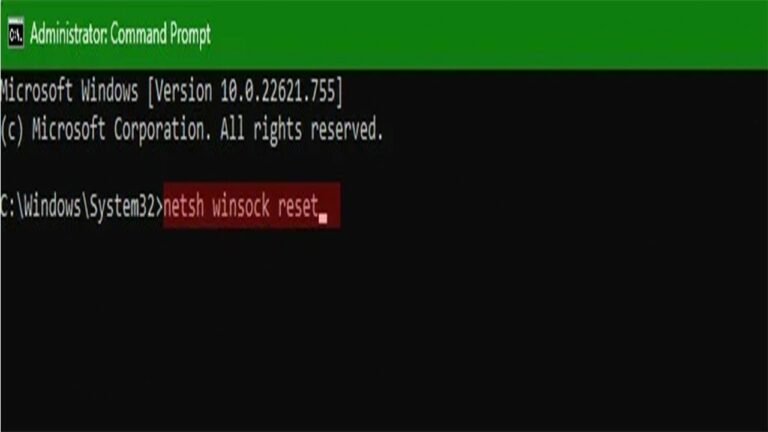
- Once you have entered the commands, turn off your PC
- Unplug your modem and router and wait for at least 5 mins.
- Plug everything back in, turn on your PC, launch Apex Legends, and see if the problem persists.
This is all for this guide. If your problem still needs to be resolved, we suggest you contact EA directly and ask their support team for a more personalized fix. With that out of the way, let’s wrap this guide up.
7. About Apex Legends
Apex Legends is a free-to-play FPS battle-royale game developed by Respawn Entertainment and published by Electronic Arts. Upto 20 three-person squads or 30 two-person duos land on an island, scavenge for weapons and supplies and attempt to kill the other players until they are the only team left.
The game features excellent combat and movement mechanics and is generally regarded as one of the more competent battle-royale games out there. Players can choose one amongst the many pre-prepared character models, each of which has it own playstyle and unique move-set.
The game was released on Microsoft Windows, PlayStation 4, and Xbox One on February 4, 2019. A Nintendo Switch version released in March 2021. Android and iOS ports are planned for 2022.



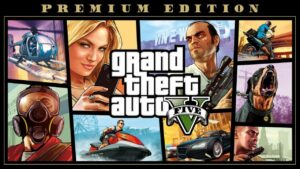


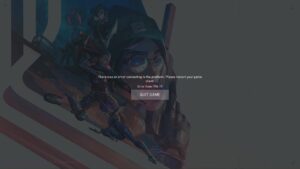


No Comments on Apex Legend keeps loading forever? Try these fixes!