No video game is free from bugs and glitches; the same is even more accurate for online multiplayer games. If you are trying to get into Apex Legends and are being hit by the error “The Client is not running the anti-cheat, or has failed the anti-cheat authentication,” you are probably thinking, how do I fix this?
Anti-cheat softwares are essential in online multiplayer games, ensuring a fun and fair experience for all. Even if you don’t use hacks, Anti-Cheat softwares might falsely raise red flags and stop you from logging in to the game.

Here are some simple fixes to try to repair Apex Legend’s Anti-Cheat software. Before you go ahead with these fixes, make sure you don’t have any cheats. A simple reboot of your PC can also quickly fix many computer issues. So, make sure you do that before any complex fix.
Fix 1: Repair the game through EasyAntiCheat.
Game files can become corrupt sometimes and thus need to be scanned and replaced. These corrupted files prohibit the Anti-Cheat Software from loading up correctly as it thinks the user has modified game files.
Apex Legends uses EasyAntiCheat as its shield against hackers. To fix the error, you can repair the game directly through the EasyAntiCheat client found in the program files.
You can repair the game by following these steps:
- Navigate to your Program files (x86) folder
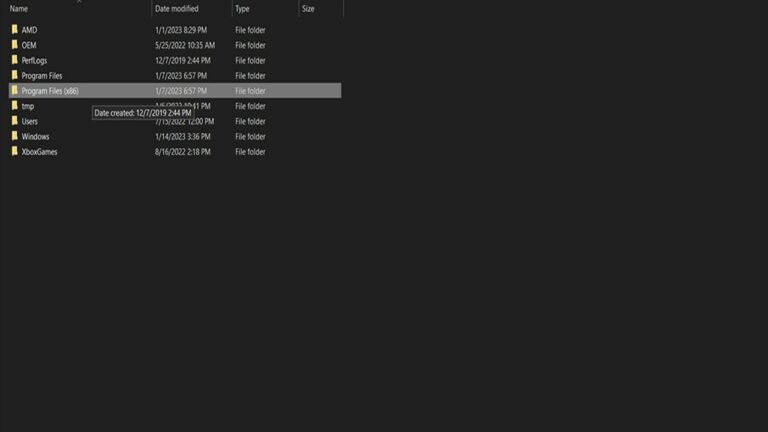
- Open EasyAntiCheat folder
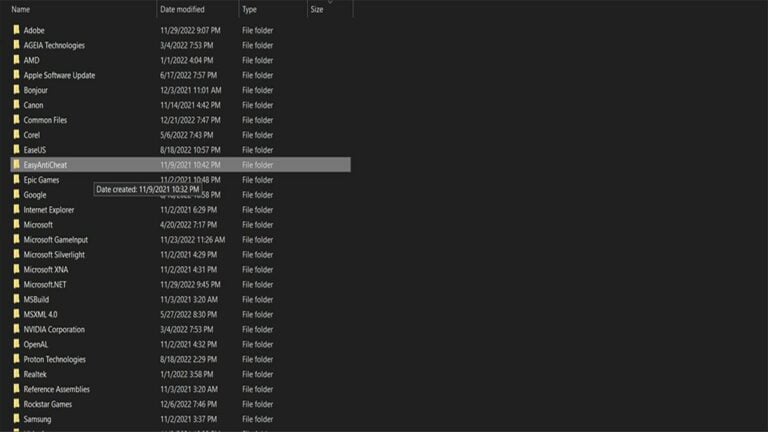
- Run the EasyAntiCheat.exe file
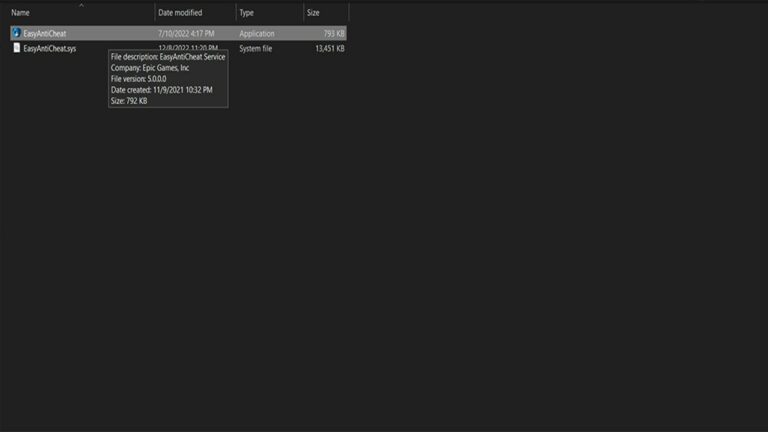
- Choose Apex Legends in the drop-down menu and select Repair Service.
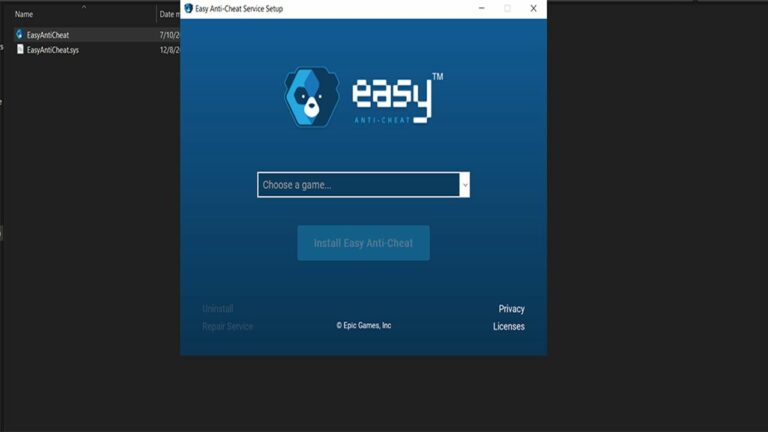
- Once the repair is complete, check if the error still exists.
Fix 2: Run Apex Legends and Origin/EA Play as an Administrator
Sometimes, application need escalated permissions and privileges to work correctly. Anti-Cheat software is notoriously famous for asking permission to actively scan for cheats on the system while the game is in session.
It would be best if you granted Apex Legends and Origin/EA Play additional permissions as an administrator to solve potential errors. To run the game as administrator, follow these steps:
- Right-Click on the Origin/EA Play shortcut and select Run as Administrator.
- Repeat this step to launch Apex Legend and check if the Anti Cheat error is fixed. If the issue persists, try other fixes.
Fix 3: Reinstall Origin
If you face issues with Apex Legends anti-cheat software, you can try reinstalling Origin. To do so, uninstall Origin/EA Play and install a fresh copy from the site.
Reinstalling won’t delete your game, so don’t worry about lengthy install times. Origin/EA Play is known to be very buggy, and a simple reinstallation of the service can fix your game.
Fix 4: Repair game files through Origin/EA Play/Steam
There is a chance that your game files have become corrupt, and thus the Anti-Cheat software cannot verify/authenticate their validity. Fixing corrupt game files can fix the error, allowing you to play the game. You can repair your game files by following these steps:
I. Steam
- Open Steam, navigate your game’s library and right-click on Apex Legends.
- Select Properties.
- Select the Local Files tab.
- Click on the Verify integrity of game files.
- Let Steam check for files and replace corrupt ones.
- Once the process is complete, restart your PC.
- Start Steam and launch Apex Legends.
II. Origin
- Open Origin and navigate to your library.
- Right-Click on Apex Legends.
- Select Repair.
- Let the Origin verify game files and replace corrupt ones.
- Once the process is complete, restart your PC
- Start Origin and launch Apex Legends
Fix 5: Safelist Apex Legend and Origin/EA Play in Windows Firewall and Antivirus program.
Windows Firewall and Antivirus programs block the execution of harmful applications with unusual behavior. Anti-Cheat software is regularly falsely flagged as dangerous by both programs due to its unusual behavior.
Try safe listing Apex Legends in your Windows firewall and Antivirus program to fix the error. Follow these steps to safelist the game:
- Open Windows 10/11 search bar and search for the firewall. Select Windows Defender Firewall from the results.
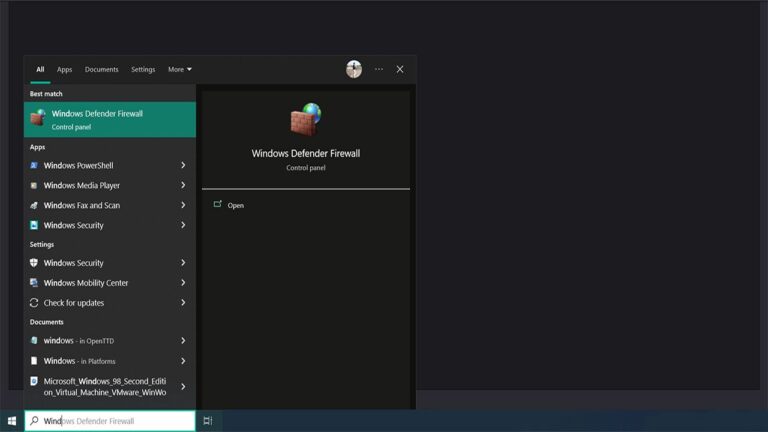
- On the left side of the menu bar, select Allow an App or Feature through Windows Defender Firewall.
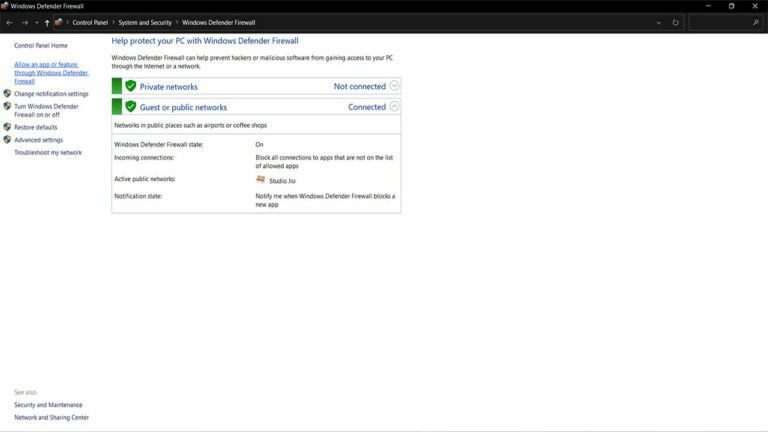
- A new window will open. Now add Apex Legends/Origin (or EA Play) to the exception list and check if the error is fixed.
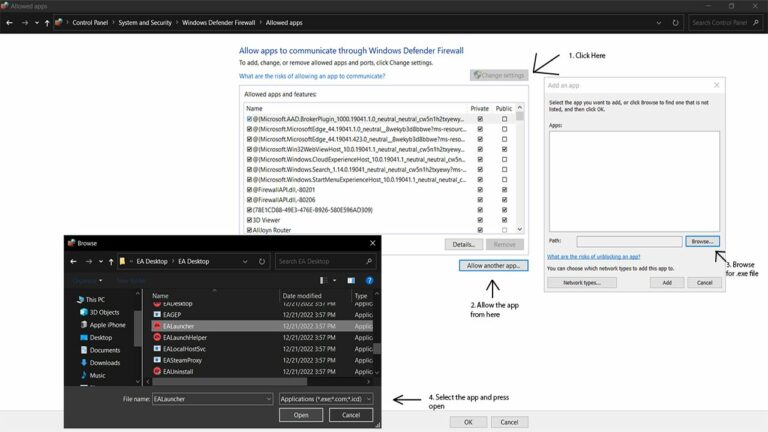
If adding the game to the exception list did not work, you can try temporarily disabling Windows Firewall and your Antivirus program to see if it works. If the issue persists, try other fixes.
Fix 6: Update your System and Graphic Drivers
This might seem weird, but the system and graphic drivers can mess up many things in video games.
Outdated systems and graphic drivers are sometimes the leading cause of this error. You should update your drivers and check if it solves your issue. To update your drivers, follow these steps:
- Open Windows 10/11 search bar and type updates, and select Check for updates from the best match category.
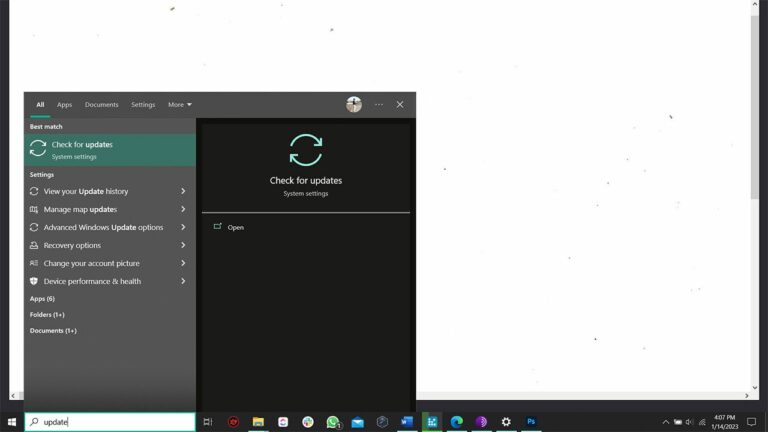
- Click on Check for Updates on the right pane. Windows will automatically download and install your system’s latest updates/drivers.
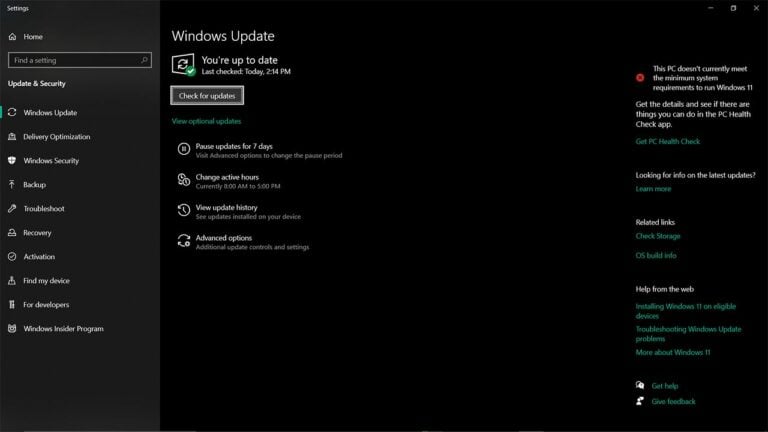
- Launch the game and check if the Anti-Cheat error has been resolved.
If this fix doesn’t help you with the error “The Client is not running the anti-cheat, or has failed the anti-cheat authentication,” your next best bet is to perform a clean install of the game.
Some players have also reported that USB devices can also cause this error. You can remove any plugged-in USB device from your PC and check if it works.
About Apex Legends
Apex Legends is a free-to-play FPS battle-royale game developed by Respawn Entertainment and published by Electronic Arts. Upto 20 three-person squads or 30 two-person duos land on an island, scavenge for weapons and supplies and attempt to kill the other players until they are the only team left.
The game features excellent combat and movement mechanics and is generally regarded as one of the more competent battle-royale games out there. Players can choose one amongst the many pre-prepared character models, each of which has it own playstyle and unique move-set.
The game was released on Microsoft Windows, PlayStation 4, and Xbox One on February 4, 2019. A Nintendo Switch version released in March 2021. Android and iOS ports are planned for 2022.
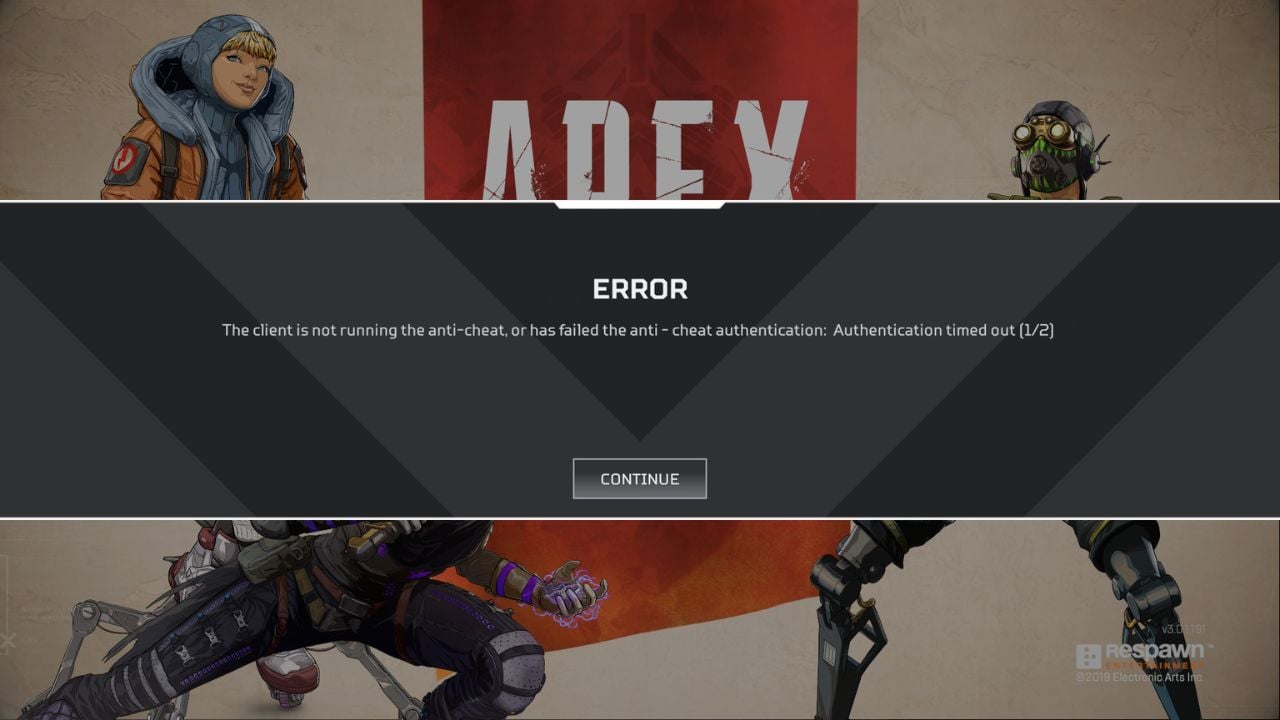

![[FIXED] The Version Mismatch Error in Valorant | Detailed Guide to Fix the Error](https://www.epicdope.com/wp-content/uploads/2024/04/Valorant-6-640x360.jpg)


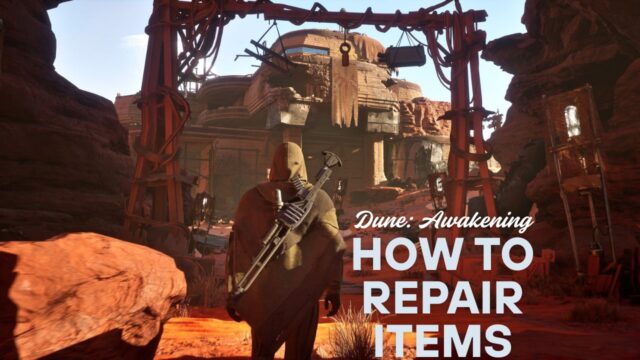



No Comments on FIX for Apex Legends, Anti-Cheat Not Running or Failed Authentication error