Chatting through texts in Rocket League is a great way to pass the time in long matches. Whether you are with your friends or some randoms, Rocket League has loads of ways to communicate through chats or audio.
Like many people bored in quarantine, I too got Rocket League to get myself some of that football mania.
While the matches themselves are quite fun, I soon wished to chat with my mates, but I didn’t want to pull up discord every time to write ‘GG’ or ‘get rekt.’ I found out that Rocket League does, in fact, support text chats, but they are limited by what platform you play on.
During a match, Rocket League has predefined Quick Chat options that are visible to everyone. When sending custom typed messages, though, only the players on the same platform as you can see your messages.

1. How To Chat on Rocket League PC
Rocket League PC offers both global, and team chats for PC Players; these typed texts can only be seen by other PC players. Press t for Team chat and y for a global chat.
When in a Rocket League Match, follow these steps to text with other players in the match:
- Press t for team only chat or y for global chat.
- Type your message and press enter.

Do note that in a cross-play match, when there are players from other platforms, only other PC players can see your messages. Quick Chats, on the other hand, can be seen by all. If you use an Xbox or a PS controller to play Rocket League on PC read ahead to send messages using the controller.
2. Chatting on Rocket League Playstation
Playstation players looking to send a text can either use the quick chat messages or enable text chat from the options menu. After enabling text chat, it can be accessed using the touchpad.
There are two options available for PS players: a quick chat with predefined texts or custom messages.
To use the quick chat (Everybody including Cross Platform players can see your quick chat messages):
- Players can use the D-Pad to bring up the quick chat menu.
- The Quick Chat offers you four sections of responses to choose from which can be selected using the D-Pad controls:
- Information: D-Pad Up will take you to the information responses. And the respective responses can be used with the following key controls:
- D-Pad Up: “I got it”
- D-Pad Right: “Take the Shot”
- D-Pad Down: “Defending”
- D-Pad Left: “Centering”
- Compliments: To compliment your team members or even your opponents press D-Pad Left. Further messages can be chosen using the D-Pad:
- D-Pad Up: “Nice Shot”
- D-Pad Right: “Thanks”
- D-Pad Down: “Nice Save”
- D-Pad Left: “Great Pass”
- Reactions: To express your emotions hit D-Pad Right to open the reactions wheel. To select a reaction use the D-Pad as follows:
- D-Pad Up: “OMG!”
- D-Pad Right: “WOW!”
- D-Pad Down: “Close One”
- D-Pad Left: “Nooo!”
- Apologies: We all make bad shots at some point in the match, hit D-Pad Down, and use the apologies menu. Further, select the messages using the D-Pad:
- D-Pad Up: “Shit”
- D-Pad Right: “Whoops”
- D-Pad Down: “Sorry”
- D-Pad Left: “No Problem”
- The chat menu offers further customization in the quick chat wheel and these controls can also be modified in the chat options menu.
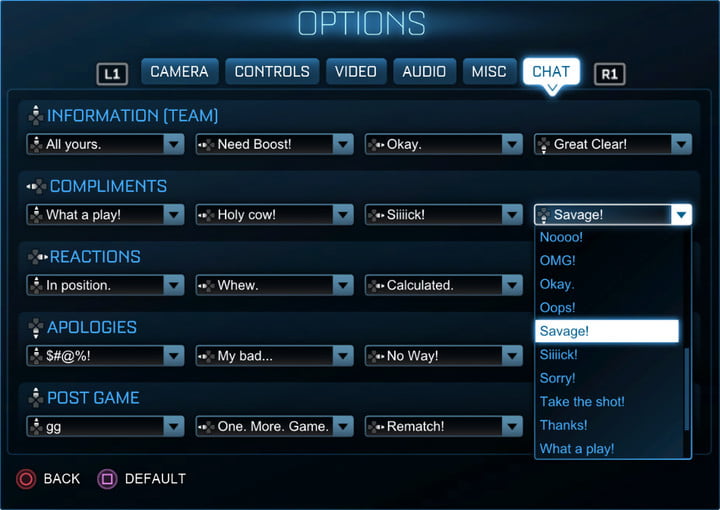
Quick Chat offers no customization concerning message content, to send a typed message:
- Go to the options menu> Chat> Text chat and select between global and team chat.
- To type in-game, tap your controller’s touchpad, which would bring up the text dialogue.
- You can use the touchpad to type or even hook up an external keyboard.
Keep in mind these custom texts can only be seen by other PlayStation players.
3. Xbox Chat Options for Rocket League
Xbox users can chat during a match using the quick chat options or by typing a custom message using the text chat dialogue.
Xbox Quick Chat in Rocket League (Everybody including Cross-Platform players can see your quick chat messages):
- The quick chat can be brought up by using the D-Pad controls.
- The Quick Chat offers you four sections of responses to choose from:
- Information: D-Pad Up will take you to the information responses. And the respective responses can be used with the following key controls:
- D-Pad Up: “I got it”
- D-Pad Right: “Take the Shot”
- D-Pad Down: “Defending”
- D-Pad Left: “Centering”
- Compliments: To compliment your team members or even your opponents press D-Pad Left. Further messages can be chosen using the D-Pad:
- D-Pad Up: “Nice Shot”
- D-Pad Right: “Thanks”
- D-Pad Down: “Nice Save”
- D-Pad Left: “Great Pass”
- Reactions: To express your emotions hit D-Pad Right to open the reactions wheel. To select a reaction use the D-Pad as follows:
- D-Pad Up: “OMG!”
- D-Pad Right: “WOW!”
- D-Pad Down: “Close One”
- D-Pad Left: “Nooo!”
- Apologies: We all make bad shots at some point in the match, hit D-Pad Down, and use the apologies menu. Further, select the messages using the D-Pad:
- D-Pad Up: “Shit”
- D-Pad Right: “Whoops”
- D-Pad Down: “Sorry”
- D-Pad Left: “No Problem”
- The chat menu offers further customization in the quick chat wheel.
Xbox players can also send out a typed custom text chat:
- Press the ‘view’ button to bring up a text chat. The key binding can be changed from the controls menu.
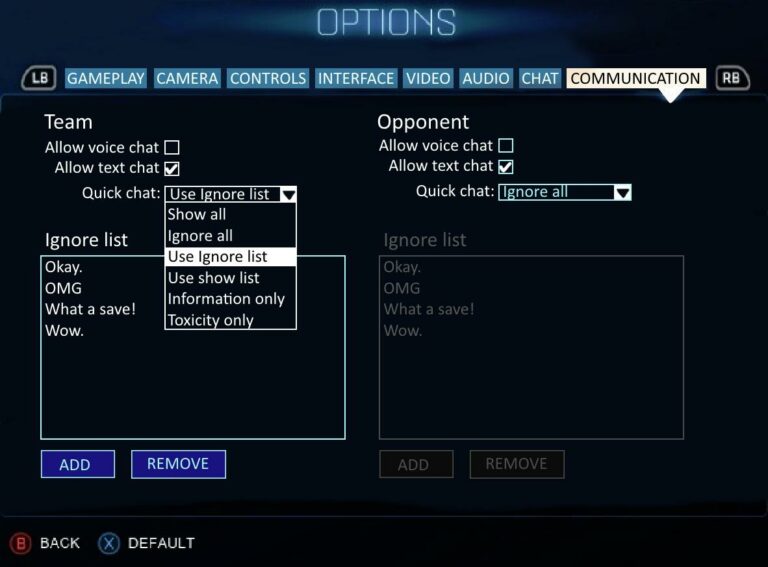
- To type the message, use the controller or smart glass. An external can also be hooked up to your Xbox for faster typing.
4. Does Rocket League Support Voice Chat?
Rocket League does support voice chat with a few caveats. There is no cross-platform voice chat, as it is a feature limitation by the manufacturers.
Also, the Epic Games version of Rocket League does not have voice support as of now. Thus, players looking to voice chat across multiple platforms are better off with discord or Teamspeak.
5. About Rocket League
Rocket League is a soccer game where players utilize lightning-fast, “rocket-powered” cars to score goals and win the match for their team. Owing to its fast-paced gameplay and uncomplicated controls, soccer fans or not, its a delight for every gamer out there.
Even though, the game revolves around cars, a great level of soccer detail is added which makes Rocket League captivating to enthusiasts. A wide array of cars and movements are also offered. The cherry on top is that the cars are customizable. Thus, as per one’s inclination, personal touch can be added to the game.
This sports arcade game also provides a cross-platform multiplayer experience so that consoles and PC gamers can unite and play together. This makes Rocket League a highly addicting game further justifying the positive feedback received by it throughout the world.









No Comments on How to Chat in Rocket League on PC, Playstation, and Xbox