The players of Marvel Rivals, the widely popular 5v5 superhero-based shooter, are currently facing a common multiplayer error numbered 211, barring them from entering the game lobby and playing entirely.
Error code 211 is a client-side error that usually occurs when the user’s internet is not working properly or the game is having difficulty setting up a stable internet connection for smooth gameplay.
1. How to fix Error 211 in Marvel Rivals on Windows?
The error 211 in Marvel Rivals can be fixed by following methods:
- Restart Marvel Rivals and the Wi-Fi.
- Refresh internet connection.
- Verify the integrity of the game files on Steam.
- Change Internet Protocol to IPv4.
- Turn off the VPN.
- Disable Antivirus and Firewall Temporarily.
These fixes work mainly on PC. Console users should simply reset their wifi and reboot the console to rectify any such network errors.
2. Restart Marvel Rivals and the Wi-Fi
Sometimes, the solution is as easy as that! Just terminate the game application altogether and end all the processes related to it running in the background (if any), then relaunch the game. It might sound obvious and insufficient, but it does the job.
If you use Steam, keep the Steam client running in the background after relaunching the game. This trick can fix steam-related connection errors.
While you are at it, try the oldest trick in the book as well and restart your Wi-Fi router.
3. Refresh Your Internet Connection
This method will actually make you work to solve the connection error using the command prompt. To do so:
- Go to the Search Box, type ‘cmd‘, and select Run as Administrator.
- Upon doing so, enter the following commands one after another:
- ipconfig /flushdns
- ipconfig /registerdns
- ipconfig /release
- ipconfig /renew
- netsh winsock reset
3. Restart your PC when done.
4. Verify the Integrity of the Game Files on Steam
To verify the integrity of the game files on Steam:
- Launch Steam.
- Right-click on the icon of “Marvel Rivals” in your Steam library.
- From the drop-down menu, select “Properties.”
- Select the Local Files tab, and
- Click the “Verify integrity of game files” button.
Wait for the process to complete, and then relaunch the game.
5. Change Internet Protocol to IPv4
Players have reported that changing their internet protocol to IPv4 has resolved the error. Go to the PC Settings -> Network & internet -> Ethernet -> Change Adapter Options.
From here, you can select Properties and then Internet Protocol Version 4 (IPv4).
Make sure to use 8.8.8.8 as your Preferred DNS server, and Alternate DNS server – 8 8 4 4. Alternatively, you can turn off IPv6, and relaunch Marvel Rivals to check whether the issue is resolved.
You can also switch your internet connection from a wireless to a wired ethernet, or vice versa, to bypass the error.
6. Turn off your VPN
You can also try turning off your VPN before launching Marvel Rivals. Players have reported that turning off their VPN or switching to another country and restarting Steam along with the game has resolved the persisting issue. There’s no guarantee that the error will be fixed after doing this, but it wouldn’t hurt to try.
7. Disable Antivirus and Firewall Temporarily
Lastly, it is possible that your Antivirus is blocking certain permissions and deleting some files of the game that it may consider potentially harmful to the system.
To bypass this issue, you need to disable your antivirus. All the antivirus software have different steps to disable them, Once they are disabled simply reboot the PC and relaunch the game.
8. About Marvel Rivals
Marvel Rivals brings back the Avengers in an all-new, action-packed PvP shooter. It is based in the Marvel universe so get ready to meet your favorites!
Superheroes and villains must fight together and against one another to beat Dr. Dooms. That’s right, the evil doctor has an equally malicious counterpart. Marvel Rivals is just as crazy as it sounds. You never know who is your friend and who is your foe.
![[FIXED] Marvel Rivals Error 211: Step-by-Step Troubleshooting Guide on Fixing It cover](https://www.epicdope.com/wp-content/uploads/2024/11/Marvel-Rivals-1.jpg)
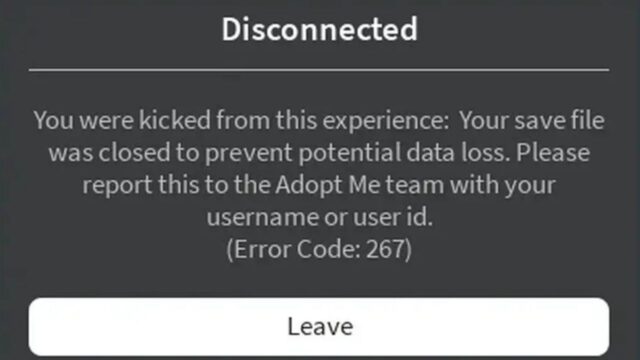

![[FIXED] The Version Mismatch Error in Valorant | Detailed Guide to Fix the Error](https://www.epicdope.com/wp-content/uploads/2024/04/Valorant-6-640x360.jpg)
![[SOLVED] Vessel of Hatred Crashing Issues on Steam – Diablo IV DLC Guide](https://www.epicdope.com/wp-content/uploads/2024/06/Vessel-of-Hatred-Featured-image-1-640x360.jpg)
![[SOLVED] Disk Write Error on Steam – Space Marine 2 | Detailed Methods and Tricks](https://www.epicdope.com/wp-content/uploads/2024/09/Warhammer-40000_-Space-Marine-2-2-640x360.jpg)



No Comments on [FIXED] Marvel Rivals Error 211: Step-by-Step Troubleshooting Guide on Fixing It