Models, we have exciting news!
You can now create your own closet of your stylish creations, making it easy to access and wear your favorite outfits whenever you want.
Previously, players had to recreate their looks from scratch, even after investing time and effort into crafting unique combinations. With this new feature, you can store your outfits and slip into them anytime.
Check out this guide to learn how to save outfits in Dress To Impress.
1. How to Save Outfits in Dress To Impress

Saving an outfit in DTI is a straightforward process that requires just a few simple steps. Here’s a detailed guide to help you save your favorite looks:
- Create Your Outfit – Start by assembling the outfit you want to save. This includes selecting your desired clothing, accessories, makeup, and hairstyle.
- Find a Dressing Room – Next, locate a dressing room in the game. These rooms are conveniently situated opposite the tanning booths, making them easy to find.
- Access the Wardrobe Menu – Inside the dressing room, look for the wardrobe icon, which resembles a brown closet. This button is located on the left side of the item selection area. Clicking on this icon will open up your personal wardrobe menu.
- Save Your Outfit – In the wardrobe menu, you’ll see a pink plus sign. Clicking on this button will save your current outfit, including every detail such as:
- Hairstyles
- Skin tone
- Makeup
- Custom makeup (if unlocked)
Once saved, your outfit will be stored in your wardrobe, allowing you to easily access and wear it whenever you want.
2. Accessing Saved Outfits

After saving your outfits in DTI, you can easily equip them by following these steps:
- Return to the Wardrobe section in the Dressing Pods.
- Tap on your outfit’s name, located under the ‘Plus’ button.
- Hit the ‘Wear’ icon to put on your saved outfit.
The Dressing Pods also provide a convenient way to access and showcase your:
- Code items.
- Purchases made with in-game money or Robux.
3. Modifying Saved Outfits

If you want to modify a saved outfit, you can remove or add pieces without editing the original saved look. However, these changes will only apply to the current round.
To customize your saved outfits, press the ‘Yellow Mannequin’ icon in the pod to change the color of your dress or remove items and accessories. This allows you to quickly refresh your avatar’s look.
Note that pre-made outfits can only be worn in Free Play mode. However, you can save outfits in both Free Play and regular (competition) modes.
4. Deleting Saved outfits

To delete saved looks in Dress To Impress, follow these steps:
- Go to the ‘Wardrobe’ section in the dressing booths.
- Select the outfit you want to remove.
- Hit the ‘Delete’ button.
- Confirm your choice by tapping ‘Confirm’.
The DTI wardrobe has a storage limit of 35 outfits. To save new looks, you’ll need to delete older ones. Deleting a look while wearing it won’t unequip the outfit, allowing you to re-save it if needed.
With these simple steps, you can create, save, and customize your favorite looks to slay the game in style.
Good Luck Models, keep slaying and stylishly strutting!
5. About Roblox
Roblox is a popular online game platform which lets players create their own games and play games made by other users. It is developed by Roblox Corporation and is available on Microsoft Windows, Xbox One, Xbox Series X/S, Android, iOS, Fire OS, and Mac.
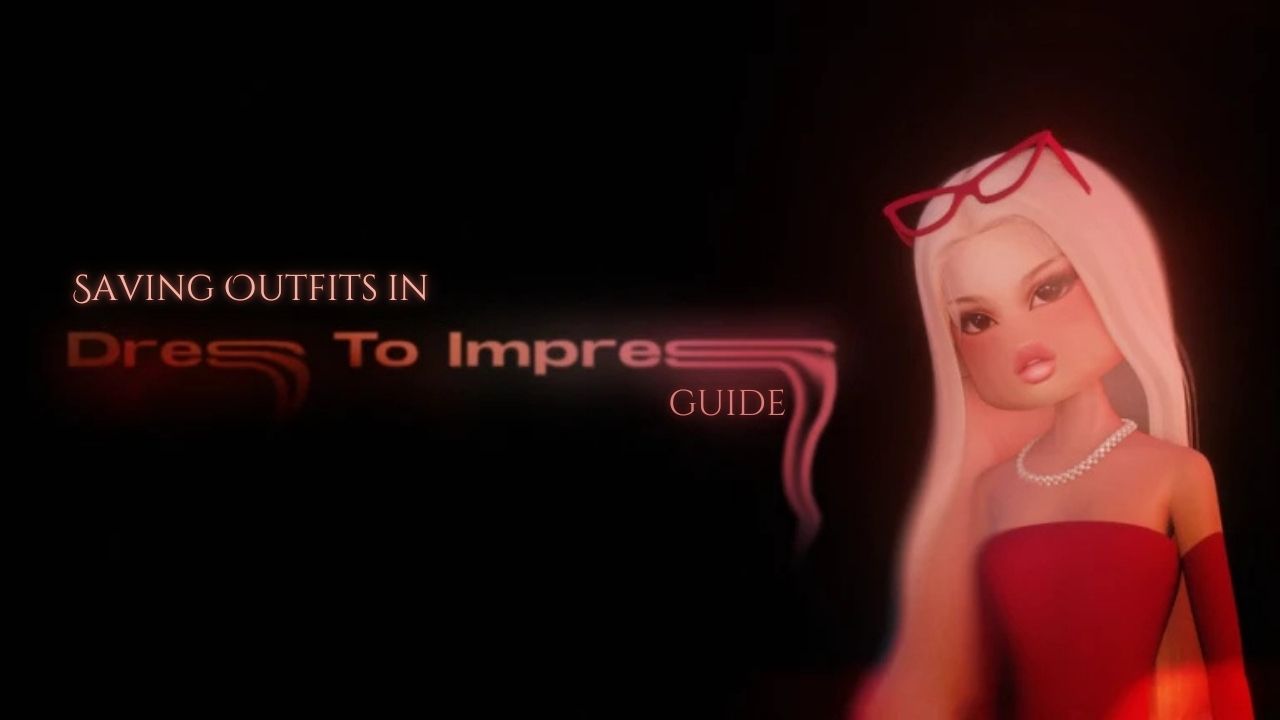

![Strut Your Style! Dress To Impress: Style Showdown Complete Guide [Roblox]](https://www.epicdope.com/wp-content/uploads/2025/03/Strut-Your-Style-Dress-To-Impress-Style-Showdown-Complete-Guide-640x360.jpg)








No Comments on Don’t Lose Your Best Looks – Saving Outfits in Dress To Impress