CD Projekt Red has officially announced that modding is supported in Cyberpunk 2077. So, you can expect the community to bring out some neat additions to the game as more and more resources are released.
Cyberpunk 2077’s launch was propped up by its character and story designers alone. All the other aspects were more or less plagued by bugs and glitches. To patch things through, CDPR has been on a spree of releasing fixes and patches, all the while not losing sight of their primary goal.
Just as the case was with Witcher 3, Cyberpunk 2077 has also got official support for mods, but since they are not supported through the Steam workshop as of now, how exactly do you get the mods?
1. Where to Find Mods for Cyberpunk 2077?
Veteran modders and gaming players don’t need the directions to the modding scene, but the new players are yet to be initiated.
All the Cyberpunk 2077 mods are found at Nexus Mods.
Automatic mod installation of Cyberpunk 2077 mods is not supported through the Steam Workshop, and future support is still debatable.
If automatic installation is not there then what exactly did CDPR add support for?
2. What is Added by Cyberpunk 2077 Mod Support?
CD Projekt Red has released toolkits and utilities for the Cyberpunk 2077 modding community to release the mods. Meaning that even though there are no automatic installations of mods right now, it still signifies a great start for the community.
Those not familiar with manually installing mods are not going to easily get the good stuff. What you’ll download will be a compressed package and not an automatic installer, so you would have to install that manually!
3. How to Install Mods in Cyberpunk 2077?
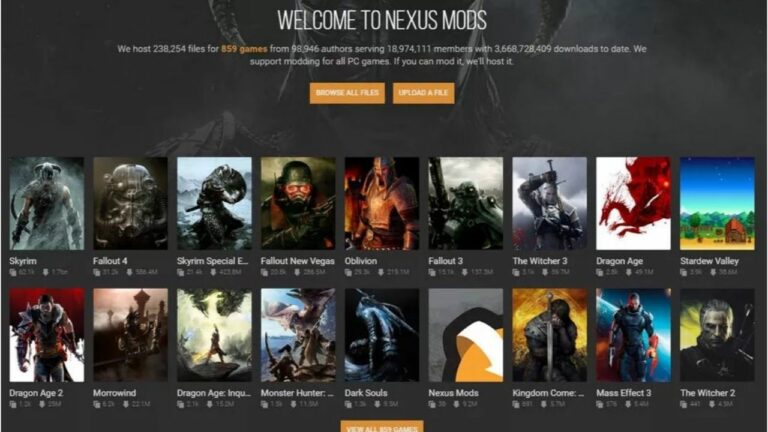
- First of all, head to Nexus Mods and look for the mod you want. Create your account and download the mod.
- The mod will probably be a compressed package (.rar, .zip, .7z), use a tool like WinRar or 7zip to extract the contents of the file.
- All mods will include a README or installation instruction text file, which will guide you on exactly how to install the mod.
- Before following the README, you would need to find the main game folder where Cyberpunk 2077 is installed. This depends on whether you have the Steam or the GOG version of the game.
- Steam: In your game library, right-click Cyberpunk 2077 and select Properties. Under the Local Files tab, select ‘Browse Local Files.’
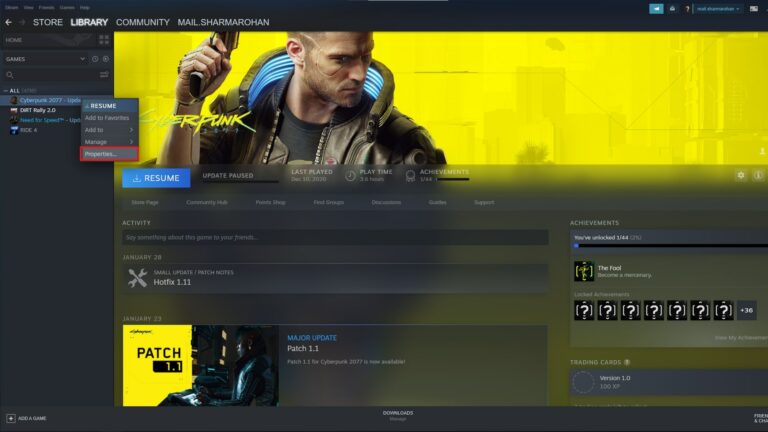
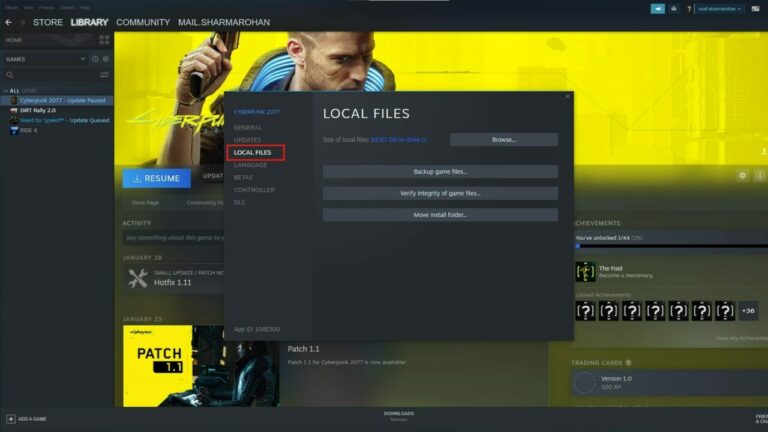
- GOG: Go to the Cyberpunk 2077 page in your library and hit the settings button on the play button’s right. Select ‘Manage Installation > Configure’.
- Now you are all set to follow the install instructions of the mod.
- If you face any issues in launching the game, you probably copied a file that you should not have. Please read the instructions and give it another go!
4. About Cyberpunk 2077
Cyberpunk 2077 is a 2020 action role-playing video game developed by CD Projekt Red and published by CD Projekt, based on video game designer Mike Pondsmith’s game series.
Set in a dystopian cyberpunk universe, the player assumes the role of “V,” a mercenary in the fictional Californian city known as “Night City,” where they deal with the fallout from a heist gone wrong that results in an experimental cybernetic “bio-chip” containing an engram of the legendary rock star and terrorist Johnny Silverhand (played by Keanu Reeves) threatening to slowly overwrite V’s mind; as the story progresses V and Johnny must work together to find a way to be separated and save V’s life.








No Comments on Cyberpunk 2077: Easy PC Mod Installation Guide