If you are sincere Hulu fan then Error 500 is something you might have become best friends with by now. Whether you are using the official app or website using a web browser, this error could follow you everywhere.
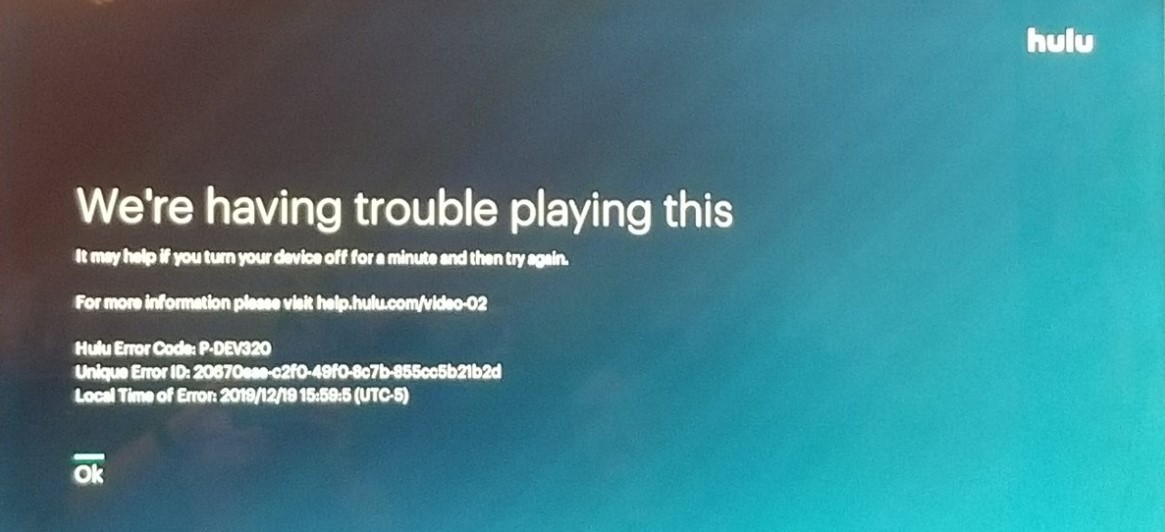
However, Hulu 500 error is a common occurrence with browsers while streaming through the website, and you may also find the same issue while using the app, but the chances are very thin.
The error code is accompanied by the following messages:
“There was an error on this page”
Hulu Error 500
“Sorry- We have experienced an unpredicted error. We have been informed about this problem, and we will focus on it shortly.”
Hulu Error 500
A Hulu 500 error is normally an internal error on the server-side. So, it is a problem with the server of the website.
When something goes wrong with the page or the site then you will find this message. So, the technical team is required to take care of it.
But still, to be sure, you should also check from your end as well.
1. Reloading
Close the page and open it again. Try to reload the webpage by taping on the reload or refresh option. Go to the URL and click on ‘Refresh’ situated at the address bar. You can also press Ctrl + R or F5. So, if the problem is solved already, refreshing the page will bring you back to the webpage.
All you have to do is be patient for a while and refresh your web browser to start streaming again. Or you may also check in with Hulu support for an update. Sounds easy right?
The problem begins when the error still persists even after the server is up and running, no matter how many times you hit F5.
In such an instance, try watching Hulu on a different browser or app, preferably using another device to be sure if the service is working or not. Or you could try one of these steps.
2. Remove Browser Cookies
The first thing you can do is clear out the cookies. The error may also pop up if you have too many browser cookies.
I. For Chrome:
- Select ‘More tools”
- Select “Clear browsing data”
- Check the box “Clear cookies and other site data”
- Click on “Clear Data”
- For Firefox:
- Open “Menu” > “Options”
- Select “Privacy & Security”.
- Click on “Cookies and Site Data” > “Clear Data”
- For Safari:
- Open ‘Menu’.
- Click on “Preferences” > “Privacy” and you’ll see an option that says “Block all cookies”
- If you want to view all the stored cookies, click on “Manage Website Data”
If that doesn’t fix the error, move on to the next solution.
3. Remove Cache
This is also a quick fix you can try to fix the error. Simply go to your respective browser’s “Settings” then search for “Clear Browsing Data” and you’ll find the option to clear all cached images and files.
If the error still persists even after clearing cache, then try the solution below.
4. Restart Your Streaming and Internet Devices
Turn off the device you’re streaming on. Once done, unplug your modem and router for about a minute and then plug it all back in. This short fix surprisingly works with almost all Hulu errors quite often.
If it doesn’t do the trick for you, try one last solution.
5. Test Your Internet Connection
Hulu recommends around 3 Mbps of stable internet speed for on-demand streaming and almost double of that for live streaming.
Test your internet speed using any reliable online tool and see if you’re getting any abnormally low speeds.
Local ISPs also notoriously throttle internet speed to save bandwidth once they get a whiff that you’re using an online streaming service.
In such a case, it is recommended to use a Hulu VPN to bypass ISP throttling. You can also try using a wired connection with an Ethernet cable to see if the error is due to faulty Wi-Fi coverage.
6. Check the updates
Check properly if a new update is available or not. For Hulu, Go to ‘Google Play Store > Menu > My apps & games’.
Then, select ‘Hulu’ and click on ‘Update’. You can update all the Android phones, TV and tablet by following this way.
For Apple TV, go to ‘Apple Store’. Find the ‘Purchased’ option. Then, go to, ‘Settings > General’. Then, select ‘Update’. If any update is available, you need to download and install it.
7. Uninstall and reinstall
If possible, uninstall the Hulu app completely, then install the latest version.
Contacting others: If you are facing any trouble while loading Hulu, contact others from the same area to confirm whether they are experiencing the same problem or not. If yes, then inform the website technical team.


![[FIXED] The Version Mismatch Error in Valorant | Detailed Guide to Fix the Error](https://www.epicdope.com/wp-content/uploads/2024/04/Valorant-6-640x360.jpg)



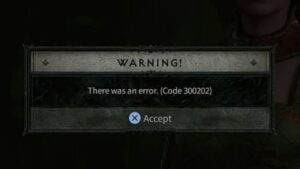

![[FIXED] White Mouse Cursor Disappearance Bug in Google Chrome Browser](https://www.epicdope.com/wp-content/uploads/2023/01/Chrome-300x169.jpg)
No Comments on Are You Getting the Hulu 500 Error? Here’s How You Can Fix It