Monster Hunter Wilds, the much-anticipated next installment of the Monster Hunter series is finally out to play on all the major platforms. The game has received a great response worldwide in just a few days of its release!
However, many players are facing the “Anti-Tamper” error, which is primarily caused due to the game using Denuvo DRM Protection, and thus it may stop the game at the very botting stage, making it unplayable! Here are some of the methods to fix it.
1. How to fix the Anti-Tamper error in Monster Hunter Wilds?
The Anti-Tamper error can be fixed by deleting Monster Hunter Wilds crash logs. To do so:
- Launch Steam.
- Click on the “Library” tab on the top left.
- Right-click on Monster Hunter Wilds, select “Manage“, then Browse Local Files.
- Navigate to the files named “CrashReport.exe” and “CrashReportDLL.dll”.
- Create a backup of these files in a different folder, and then delete them from the original folder.
- Re-launch Monster Hunter Wilds.
The game should work normally now. However, if you are still facing the same issue, you can check out a few other workarounds to solve the problem.
2. Allow Monster Hunter Wilds through Firewall and Antivirus Protection
There is a small chance that your system’s antivirus is detecting some of the game files as a threat to your PC, and is thus blocking them from functioning properly. To fix this:
- Open the Security settings to access your firewall and antivirus software.
- Include MonsterHunterWilds.exe in the list of allowed applications and save the changes.
- Restart Your PC to apply the new configurations.
If this method also doesn’t work out, you can try this one last fix!
3. Verify the Integrity of the Game Files
To verify the integrity of the game files on Steam:
- Launch Steam.
- Right-click on the “Monster Hunter Wilds” icon in your Steam library.
- From the drop-down menu, select “Properties.”
- Select the Local Files tab, and
- Click the “Verify integrity of game files” button.
- Wait for the process to complete and then relaunch the game.
With this, the anti-tamper error in Monster Hunter Wilds should be fixed and it must boot in a normal manner!
4. About Monster Hunter Wilds
Monster Hunter Wilds is an exciting new entry in the Monster Hunter series that takes players on an adventure through a beautiful, sprawling world filled with powerful creatures. In this game, you become a skilled hunter, tasked with tracking down, battling, and capturing a variety of impressive monsters, each with its own unique traits. The game adds fresh mechanics that make combat and exploration even more engaging.
You can customize your hunter with different weapons and gear to match your preferred playstyle. Plus, the multiplayer feature allows you to team up with friends for epic hunts, working together to take down giant beasts. With stunning graphics and a rich backstory, Monster Hunter Wilds offers hours of fun for both new players and series veterans. Whether you’re climbing mountains or setting traps, the thrill of the hunt is always alive in this immersive adventure.
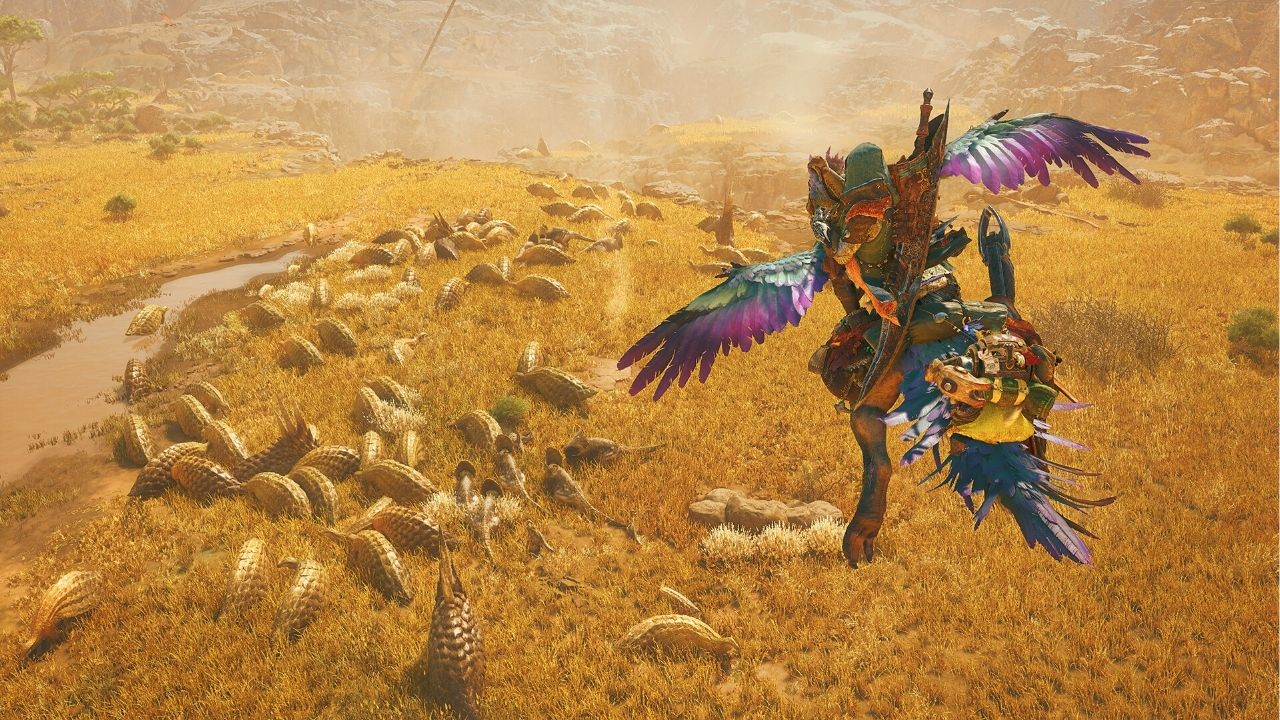

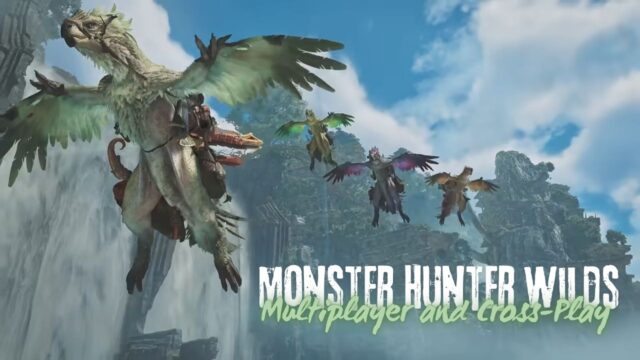
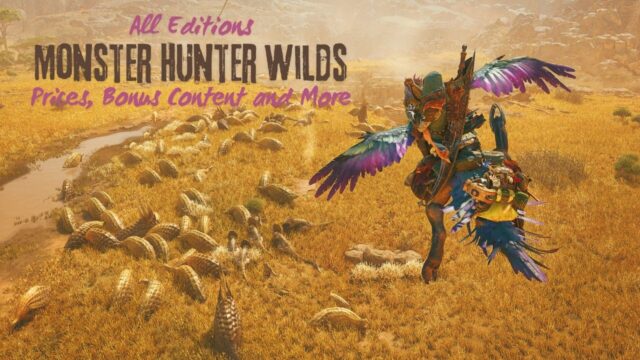

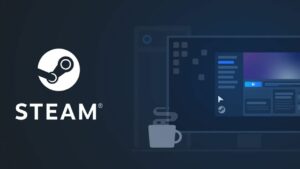
![[SOLVED] Disk Write Error on Steam – Space Marine 2 | Detailed Methods and Tricks](https://www.epicdope.com/wp-content/uploads/2024/09/Warhammer-40000_-Space-Marine-2-2-640x360.jpg)
![[FIXED] Marvel Rivals Error 211: Step-by-Step Troubleshooting Guide on Fixing It](https://www.epicdope.com/wp-content/uploads/2024/11/Marvel-Rivals-1-640x360.jpg)

No Comments on A Step-by-Step Guide to Fix the ‘Anti-Tamper’ Error at the Launch Screen in Monster Hunter Wilds